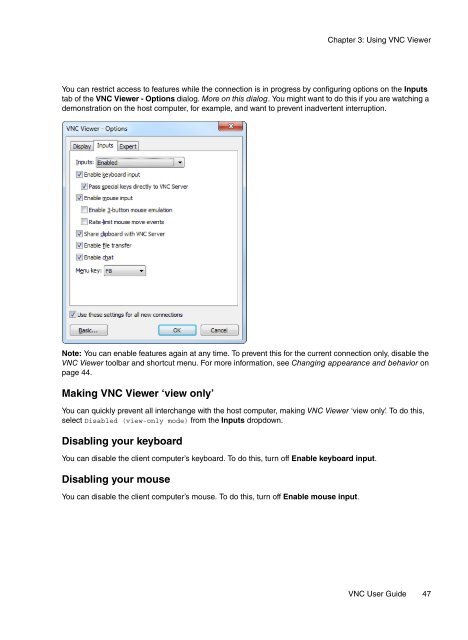VNC User Guide - RealVNC
VNC User Guide - RealVNC
VNC User Guide - RealVNC
Create successful ePaper yourself
Turn your PDF publications into a flip-book with our unique Google optimized e-Paper software.
Chapter 3: Using <strong>VNC</strong> Viewer<br />
You can restrict access to features while the connection is in progress by configuring options on the Inputs<br />
tab of the <strong>VNC</strong> Viewer - Options dialog. More on this dialog. You might want to do this if you are watching a<br />
demonstration on the host computer, for example, and want to prevent inadvertent interruption.<br />
Note: You can enable features again at any time. To prevent this for the current connection only, disable the<br />
<strong>VNC</strong> Viewer toolbar and shortcut menu. For more information, see Changing appearance and behavior on<br />
page 44.<br />
Making <strong>VNC</strong> Viewer ‘view only’<br />
You can quickly prevent all interchange with the host computer, making <strong>VNC</strong> Viewer ‘view only’. To do this,<br />
select Disabled (view-only mode) from the Inputs dropdown.<br />
Disabling your keyboard<br />
You can disable the client computer’s keyboard. To do this, turn off Enable keyboard input.<br />
Disabling your mouse<br />
You can disable the client computer’s mouse. To do this, turn off Enable mouse input.<br />
<strong>VNC</strong> <strong>User</strong> <strong>Guide</strong> 47