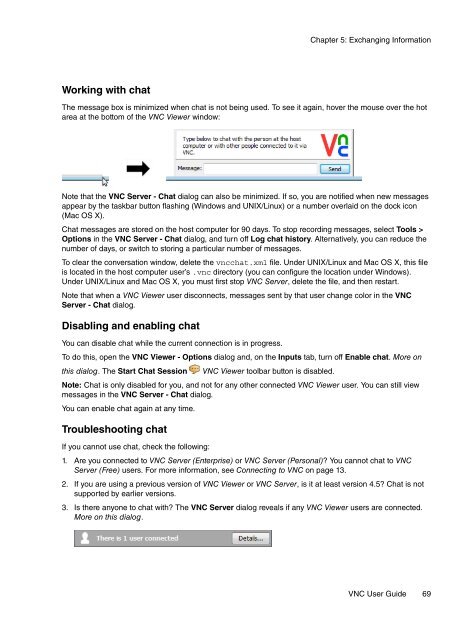VNC User Guide - RealVNC
VNC User Guide - RealVNC
VNC User Guide - RealVNC
Create successful ePaper yourself
Turn your PDF publications into a flip-book with our unique Google optimized e-Paper software.
Chapter 5: Exchanging Information<br />
Working with chat<br />
The message box is minimized when chat is not being used. To see it again, hover the mouse over the hot<br />
area at the bottom of the <strong>VNC</strong> Viewer window:<br />
Note that the <strong>VNC</strong> Server - Chat dialog can also be minimized. If so, you are notified when new messages<br />
appear by the taskbar button flashing (Windows and UNIX/Linux) or a number overlaid on the dock icon<br />
(Mac OS X).<br />
Chat messages are stored on the host computer for 90 days. To stop recording messages, select Tools ><br />
Options in the <strong>VNC</strong> Server - Chat dialog, and turn off Log chat history. Alternatively, you can reduce the<br />
number of days, or switch to storing a particular number of messages.<br />
To clear the conversation window, delete the vncchat.xml file. Under UNIX/Linux and Mac OS X, this file<br />
is located in the host computer user’s .vnc directory (you can configure the location under Windows).<br />
Under UNIX/Linux and Mac OS X, you must first stop <strong>VNC</strong> Server, delete the file, and then restart.<br />
Note that when a <strong>VNC</strong> Viewer user disconnects, messages sent by that user change color in the <strong>VNC</strong><br />
Server - Chat dialog.<br />
Disabling and enabling chat<br />
You can disable chat while the current connection is in progress.<br />
To do this, open the <strong>VNC</strong> Viewer - Options dialog and, on the Inputs tab, turn off Enable chat. More on<br />
this dialog. The Start Chat Session <strong>VNC</strong> Viewer toolbar button is disabled.<br />
Note: Chat is only disabled for you, and not for any other connected <strong>VNC</strong> Viewer user. You can still view<br />
messages in the <strong>VNC</strong> Server - Chat dialog.<br />
You can enable chat again at any time.<br />
Troubleshooting chat<br />
If you cannot use chat, check the following:<br />
1. Are you connected to <strong>VNC</strong> Server (Enterprise) or <strong>VNC</strong> Server (Personal) You cannot chat to <strong>VNC</strong><br />
Server (Free) users. For more information, see Connecting to <strong>VNC</strong> on page 13.<br />
2. If you are using a previous version of <strong>VNC</strong> Viewer or <strong>VNC</strong> Server, is it at least version 4.5 Chat is not<br />
supported by earlier versions.<br />
3. Is there anyone to chat with The <strong>VNC</strong> Server dialog reveals if any <strong>VNC</strong> Viewer users are connected.<br />
More on this dialog.<br />
<strong>VNC</strong> <strong>User</strong> <strong>Guide</strong> 69