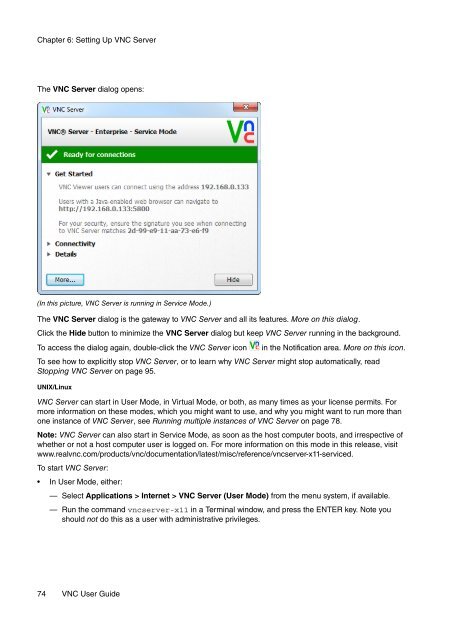VNC User Guide - RealVNC
VNC User Guide - RealVNC
VNC User Guide - RealVNC
You also want an ePaper? Increase the reach of your titles
YUMPU automatically turns print PDFs into web optimized ePapers that Google loves.
Chapter 6: Setting Up <strong>VNC</strong> Server<br />
The <strong>VNC</strong> Server dialog opens:<br />
(In this picture, <strong>VNC</strong> Server is running in Service Mode.)<br />
The <strong>VNC</strong> Server dialog is the gateway to <strong>VNC</strong> Server and all its features. More on this dialog.<br />
Click the Hide button to minimize the <strong>VNC</strong> Server dialog but keep <strong>VNC</strong> Server running in the background.<br />
To access the dialog again, double-click the <strong>VNC</strong> Server icon in the Notification area. More on this icon.<br />
To see how to explicitly stop <strong>VNC</strong> Server, or to learn why <strong>VNC</strong> Server might stop automatically, read<br />
Stopping <strong>VNC</strong> Server on page 95.<br />
UNIX/Linux<br />
<strong>VNC</strong> Server can start in <strong>User</strong> Mode, in Virtual Mode, or both, as many times as your license permits. For<br />
more information on these modes, which you might want to use, and why you might want to run more than<br />
one instance of <strong>VNC</strong> Server, see Running multiple instances of <strong>VNC</strong> Server on page 78.<br />
Note: <strong>VNC</strong> Server can also start in Service Mode, as soon as the host computer boots, and irrespective of<br />
whether or not a host computer user is logged on. For more information on this mode in this release, visit<br />
www.realvnc.com/products/vnc/documentation/latest/misc/reference/vncserver-x11-serviced.<br />
To start <strong>VNC</strong> Server:<br />
• In <strong>User</strong> Mode, either:<br />
— Select Applications > Internet > <strong>VNC</strong> Server (<strong>User</strong> Mode) from the menu system, if available.<br />
— Run the command vncserver-x11 in a Terminal window, and press the ENTER key. Note you<br />
should not do this as a user with administrative privileges.<br />
74 <strong>VNC</strong> <strong>User</strong> <strong>Guide</strong>