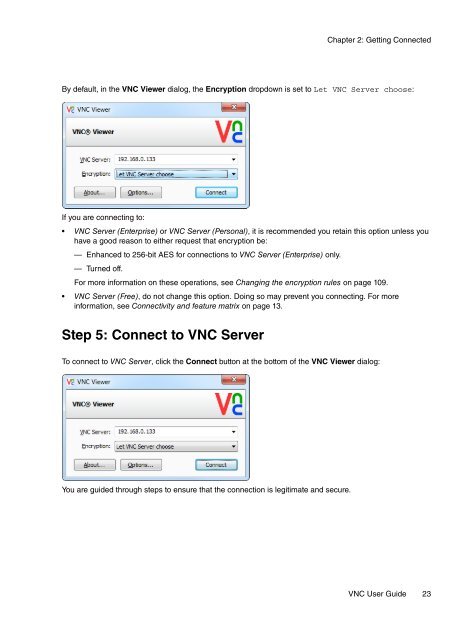VNC User Guide - RealVNC
VNC User Guide - RealVNC
VNC User Guide - RealVNC
Create successful ePaper yourself
Turn your PDF publications into a flip-book with our unique Google optimized e-Paper software.
Chapter 2: Getting Connected<br />
By default, in the <strong>VNC</strong> Viewer dialog, the Encryption dropdown is set to Let <strong>VNC</strong> Server choose:<br />
If you are connecting to:<br />
• <strong>VNC</strong> Server (Enterprise) or <strong>VNC</strong> Server (Personal), it is recommended you retain this option unless you<br />
have a good reason to either request that encryption be:<br />
— Enhanced to 256-bit AES for connections to <strong>VNC</strong> Server (Enterprise) only.<br />
— Turned off.<br />
For more information on these operations, see Changing the encryption rules on page 109.<br />
• <strong>VNC</strong> Server (Free), do not change this option. Doing so may prevent you connecting. For more<br />
information, see Connectivity and feature matrix on page 13.<br />
Step 5: Connect to <strong>VNC</strong> Server<br />
To connect to <strong>VNC</strong> Server, click the Connect button at the bottom of the <strong>VNC</strong> Viewer dialog:<br />
You are guided through steps to ensure that the connection is legitimate and secure.<br />
<strong>VNC</strong> <strong>User</strong> <strong>Guide</strong> 23