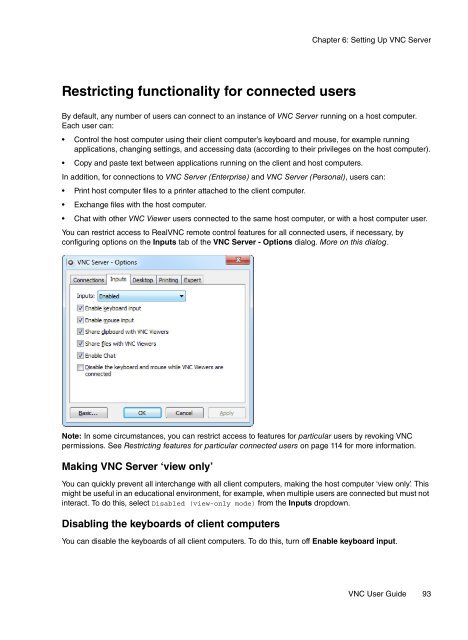VNC User Guide - RealVNC
VNC User Guide - RealVNC
VNC User Guide - RealVNC
Create successful ePaper yourself
Turn your PDF publications into a flip-book with our unique Google optimized e-Paper software.
Chapter 6: Setting Up <strong>VNC</strong> Server<br />
Restricting functionality for connected users<br />
By default, any number of users can connect to an instance of <strong>VNC</strong> Server running on a host computer.<br />
Each user can:<br />
• Control the host computer using their client computer’s keyboard and mouse, for example running<br />
applications, changing settings, and accessing data (according to their privileges on the host computer).<br />
• Copy and paste text between applications running on the client and host computers.<br />
In addition, for connections to <strong>VNC</strong> Server (Enterprise) and <strong>VNC</strong> Server (Personal), users can:<br />
• Print host computer files to a printer attached to the client computer.<br />
• Exchange files with the host computer.<br />
• Chat with other <strong>VNC</strong> Viewer users connected to the same host computer, or with a host computer user.<br />
You can restrict access to Real<strong>VNC</strong> remote control features for all connected users, if necessary, by<br />
configuring options on the Inputs tab of the <strong>VNC</strong> Server - Options dialog. More on this dialog.<br />
Note: In some circumstances, you can restrict access to features for particular users by revoking <strong>VNC</strong><br />
permissions. See Restricting features for particular connected users on page 114 for more information.<br />
Making <strong>VNC</strong> Server ‘view only’<br />
You can quickly prevent all interchange with all client computers, making the host computer ‘view only’. This<br />
might be useful in an educational environment, for example, when multiple users are connected but must not<br />
interact. To do this, select Disabled (view-only mode) from the Inputs dropdown.<br />
Disabling the keyboards of client computers<br />
You can disable the keyboards of all client computers. To do this, turn off Enable keyboard input.<br />
<strong>VNC</strong> <strong>User</strong> <strong>Guide</strong> 93