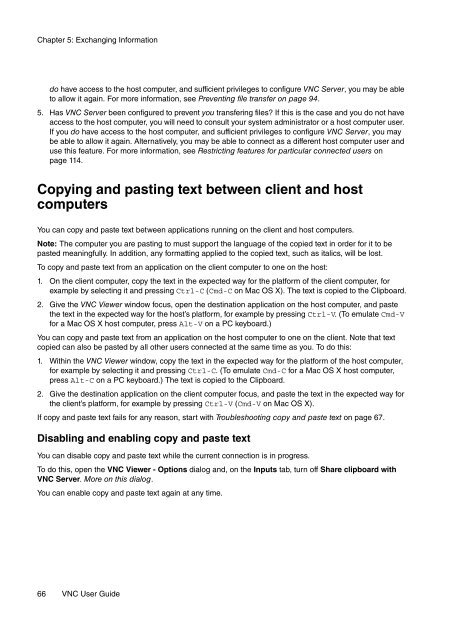VNC User Guide - RealVNC
VNC User Guide - RealVNC
VNC User Guide - RealVNC
Create successful ePaper yourself
Turn your PDF publications into a flip-book with our unique Google optimized e-Paper software.
Chapter 5: Exchanging Information<br />
do have access to the host computer, and sufficient privileges to configure <strong>VNC</strong> Server, you may be able<br />
to allow it again. For more information, see Preventing file transfer on page 94.<br />
5. Has <strong>VNC</strong> Server been configured to prevent you transfering files If this is the case and you do not have<br />
access to the host computer, you will need to consult your system administrator or a host computer user.<br />
If you do have access to the host computer, and sufficient privileges to configure <strong>VNC</strong> Server, you may<br />
be able to allow it again. Alternatively, you may be able to connect as a different host computer user and<br />
use this feature. For more information, see Restricting features for particular connected users on<br />
page 114.<br />
Copying and pasting text between client and host<br />
computers<br />
You can copy and paste text between applications running on the client and host computers.<br />
Note: The computer you are pasting to must support the language of the copied text in order for it to be<br />
pasted meaningfully. In addition, any formatting applied to the copied text, such as italics, will be lost.<br />
To copy and paste text from an application on the client computer to one on the host:<br />
1. On the client computer, copy the text in the expected way for the platform of the client computer, for<br />
example by selecting it and pressing Ctrl-C (Cmd-C on Mac OS X). The text is copied to the Clipboard.<br />
2. Give the <strong>VNC</strong> Viewer window focus, open the destination application on the host computer, and paste<br />
the text in the expected way for the host’s platform, for example by pressing Ctrl-V. (To emulate Cmd-V<br />
for a Mac OS X host computer, press Alt-V on a PC keyboard.)<br />
You can copy and paste text from an application on the host computer to one on the client. Note that text<br />
copied can also be pasted by all other users connected at the same time as you. To do this:<br />
1. Within the <strong>VNC</strong> Viewer window, copy the text in the expected way for the platform of the host computer,<br />
for example by selecting it and pressing Ctrl-C. (To emulate Cmd-C for a Mac OS X host computer,<br />
press Alt-C on a PC keyboard.) The text is copied to the Clipboard.<br />
2. Give the destination application on the client computer focus, and paste the text in the expected way for<br />
the client’s platform, for example by pressing Ctrl-V (Cmd-V on Mac OS X).<br />
If copy and paste text fails for any reason, start with Troubleshooting copy and paste text on page 67.<br />
Disabling and enabling copy and paste text<br />
You can disable copy and paste text while the current connection is in progress.<br />
To do this, open the <strong>VNC</strong> Viewer - Options dialog and, on the Inputs tab, turn off Share clipboard with<br />
<strong>VNC</strong> Server. More on this dialog.<br />
You can enable copy and paste text again at any time.<br />
66 <strong>VNC</strong> <strong>User</strong> <strong>Guide</strong>