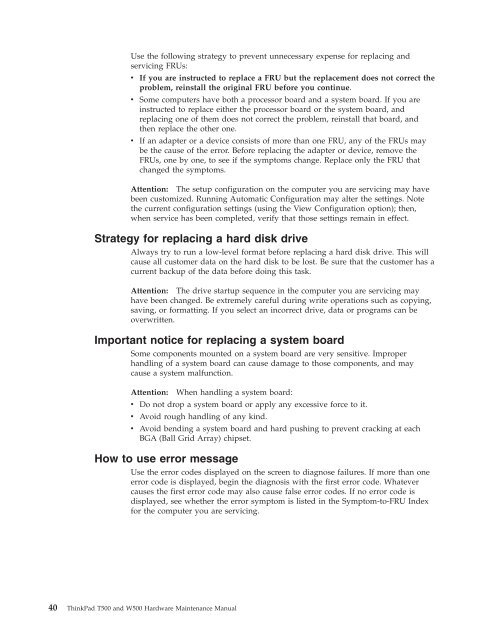Thinkpad T500 and W500 Hardware Maintenance Manual - Lenovo
Thinkpad T500 and W500 Hardware Maintenance Manual - Lenovo
Thinkpad T500 and W500 Hardware Maintenance Manual - Lenovo
Create successful ePaper yourself
Turn your PDF publications into a flip-book with our unique Google optimized e-Paper software.
Use the following strategy to prevent unnecessary expense for replacing <strong>and</strong><br />
servicing FRUs:<br />
v If you are instructed to replace a FRU but the replacement does not correct the<br />
problem, reinstall the original FRU before you continue.<br />
v Some computers have both a processor board <strong>and</strong> a system board. If you are<br />
instructed to replace either the processor board or the system board, <strong>and</strong><br />
replacing one of them does not correct the problem, reinstall that board, <strong>and</strong><br />
then replace the other one.<br />
v If an adapter or a device consists of more than one FRU, any of the FRUs may<br />
be the cause of the error. Before replacing the adapter or device, remove the<br />
FRUs, one by one, to see if the symptoms change. Replace only the FRU that<br />
changed the symptoms.<br />
Attention: The setup configuration on the computer you are servicing may have<br />
been customized. Running Automatic Configuration may alter the settings. Note<br />
the current configuration settings (using the View Configuration option); then,<br />
when service has been completed, verify that those settings remain in effect.<br />
Strategy for replacing a hard disk drive<br />
Always try to run a low-level format before replacing a hard disk drive. This will<br />
cause all customer data on the hard disk to be lost. Be sure that the customer has a<br />
current backup of the data before doing this task.<br />
Attention: The drive startup sequence in the computer you are servicing may<br />
have been changed. Be extremely careful during write operations such as copying,<br />
saving, or formatting. If you select an incorrect drive, data or programs can be<br />
overwritten.<br />
Important notice for replacing a system board<br />
Some components mounted on a system board are very sensitive. Improper<br />
h<strong>and</strong>ling of a system board can cause damage to those components, <strong>and</strong> may<br />
cause a system malfunction.<br />
Attention: When h<strong>and</strong>ling a system board:<br />
v Do not drop a system board or apply any excessive force to it.<br />
v Avoid rough h<strong>and</strong>ling of any kind.<br />
v Avoid bending a system board <strong>and</strong> hard pushing to prevent cracking at each<br />
BGA (Ball Grid Array) chipset.<br />
How to use error message<br />
Use the error codes displayed on the screen to diagnose failures. If more than one<br />
error code is displayed, begin the diagnosis with the first error code. Whatever<br />
causes the first error code may also cause false error codes. If no error code is<br />
displayed, see whether the error symptom is listed in the Symptom-to-FRU Index<br />
for the computer you are servicing.<br />
40 ThinkPad <strong>T500</strong> <strong>and</strong> <strong>W500</strong> <strong>Hardware</strong> <strong>Maintenance</strong> <strong>Manual</strong>