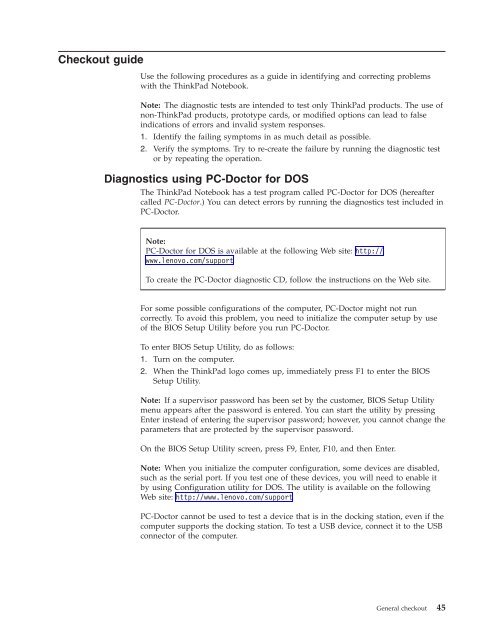Thinkpad T500 and W500 Hardware Maintenance Manual - Lenovo
Thinkpad T500 and W500 Hardware Maintenance Manual - Lenovo
Thinkpad T500 and W500 Hardware Maintenance Manual - Lenovo
You also want an ePaper? Increase the reach of your titles
YUMPU automatically turns print PDFs into web optimized ePapers that Google loves.
Checkout guide<br />
Use the following procedures as a guide in identifying <strong>and</strong> correcting problems<br />
with the ThinkPad Notebook.<br />
Note: The diagnostic tests are intended to test only ThinkPad products. The use of<br />
non-ThinkPad products, prototype cards, or modified options can lead to false<br />
indications of errors <strong>and</strong> invalid system responses.<br />
1. Identify the failing symptoms in as much detail as possible.<br />
2. Verify the symptoms. Try to re-create the failure by running the diagnostic test<br />
or by repeating the operation.<br />
Diagnostics using PC-Doctor for DOS<br />
The ThinkPad Notebook has a test program called PC-Doctor for DOS (hereafter<br />
called PC-Doctor.) You can detect errors by running the diagnostics test included in<br />
PC-Doctor.<br />
Note:<br />
PC-Doctor for DOS is available at the following Web site: http://<br />
www.lenovo.com/support<br />
To create the PC-Doctor diagnostic CD, follow the instructions on the Web site.<br />
For some possible configurations of the computer, PC-Doctor might not run<br />
correctly. To avoid this problem, you need to initialize the computer setup by use<br />
of the BIOS Setup Utility before you run PC-Doctor.<br />
To enter BIOS Setup Utility, do as follows:<br />
1. Turn on the computer.<br />
2. When the ThinkPad logo comes up, immediately press F1 to enter the BIOS<br />
Setup Utility.<br />
Note: If a supervisor password has been set by the customer, BIOS Setup Utility<br />
menu appears after the password is entered. You can start the utility by pressing<br />
Enter instead of entering the supervisor password; however, you cannot change the<br />
parameters that are protected by the supervisor password.<br />
On the BIOS Setup Utility screen, press F9, Enter, F10, <strong>and</strong> then Enter.<br />
Note: When you initialize the computer configuration, some devices are disabled,<br />
such as the serial port. If you test one of these devices, you will need to enable it<br />
by using Configuration utility for DOS. The utility is available on the following<br />
Web site: http://www.lenovo.com/support<br />
PC-Doctor cannot be used to test a device that is in the docking station, even if the<br />
computer supports the docking station. To test a USB device, connect it to the USB<br />
connector of the computer.<br />
General checkout 45