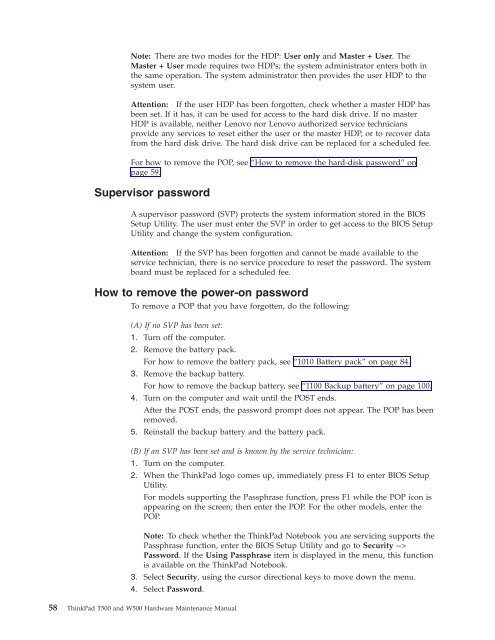Thinkpad T500 and W500 Hardware Maintenance Manual - Lenovo
Thinkpad T500 and W500 Hardware Maintenance Manual - Lenovo
Thinkpad T500 and W500 Hardware Maintenance Manual - Lenovo
You also want an ePaper? Increase the reach of your titles
YUMPU automatically turns print PDFs into web optimized ePapers that Google loves.
Note: There are two modes for the HDP: User only <strong>and</strong> Master + User. The<br />
Master + User mode requires two HDPs; the system administrator enters both in<br />
the same operation. The system administrator then provides the user HDP to the<br />
system user.<br />
Attention: If the user HDP has been forgotten, check whether a master HDP has<br />
been set. If it has, it can be used for access to the hard disk drive. If no master<br />
HDP is available, neither <strong>Lenovo</strong> nor <strong>Lenovo</strong> authorized service technicians<br />
provide any services to reset either the user or the master HDP, or to recover data<br />
from the hard disk drive. The hard disk drive can be replaced for a scheduled fee.<br />
For how to remove the POP, see “How to remove the hard-disk password” on<br />
page 59.<br />
Supervisor password<br />
A supervisor password (SVP) protects the system information stored in the BIOS<br />
Setup Utility. The user must enter the SVP in order to get access to the BIOS Setup<br />
Utility <strong>and</strong> change the system configuration.<br />
Attention: If the SVP has been forgotten <strong>and</strong> cannot be made available to the<br />
service technician, there is no service procedure to reset the password. The system<br />
board must be replaced for a scheduled fee.<br />
How to remove the power-on password<br />
To remove a POP that you have forgotten, do the following:<br />
(A) If no SVP has been set:<br />
1. Turn off the computer.<br />
2. Remove the battery pack.<br />
For how to remove the battery pack, see “1010 Battery pack” on page 84.<br />
3. Remove the backup battery.<br />
For how to remove the backup battery, see “1100 Backup battery” on page 100.<br />
4. Turn on the computer <strong>and</strong> wait until the POST ends.<br />
After the POST ends, the password prompt does not appear. The POP has been<br />
removed.<br />
5. Reinstall the backup battery <strong>and</strong> the battery pack.<br />
(B) If an SVP has been set <strong>and</strong> is known by the service technician:<br />
1. Turn on the computer.<br />
2. When the ThinkPad logo comes up, immediately press F1 to enter BIOS Setup<br />
Utility.<br />
For models supporting the Passphrase function, press F1 while the POP icon is<br />
appearing on the screen; then enter the POP. For the other models, enter the<br />
POP.<br />
Note: To check whether the ThinkPad Notebook you are servicing supports the<br />
Passphrase function, enter the BIOS Setup Utility <strong>and</strong> go to Security --><br />
Password. IftheUsing Passphrase item is displayed in the menu, this function<br />
is available on the ThinkPad Notebook.<br />
3. Select Security, using the cursor directional keys to move down the menu.<br />
4. Select Password.<br />
58 ThinkPad <strong>T500</strong> <strong>and</strong> <strong>W500</strong> <strong>Hardware</strong> <strong>Maintenance</strong> <strong>Manual</strong>