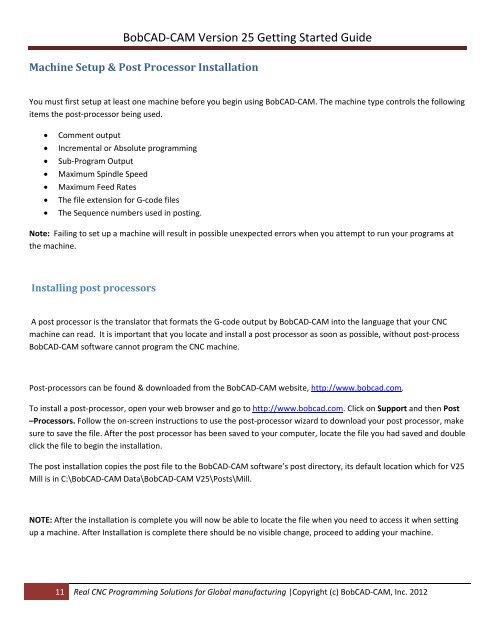V25 Getting Started - BobCAD-CAM
V25 Getting Started - BobCAD-CAM
V25 Getting Started - BobCAD-CAM
Create successful ePaper yourself
Turn your PDF publications into a flip-book with our unique Google optimized e-Paper software.
<strong>BobCAD</strong>‐<strong>CAM</strong> Version 25 <strong>Getting</strong> <strong>Started</strong> Guide<br />
Machine Setup & Post Processor Installation<br />
You must first setup at least one machine before you begin using <strong>BobCAD</strong>‐<strong>CAM</strong>. The machine type controls the following<br />
items the post‐processor being used.<br />
<br />
<br />
<br />
<br />
<br />
<br />
<br />
Comment output<br />
Incremental or Absolute programming<br />
Sub‐Program Output<br />
Maximum Spindle Speed<br />
Maximum Feed Rates<br />
The file extension for G‐code files<br />
The Sequence numbers used in posting.<br />
Note: Failing to set up a machine will result in possible unexpected errors when you attempt to run your programs at<br />
the machine.<br />
Installing post processors<br />
A post processor is the translator that formats the G‐code output by <strong>BobCAD</strong>‐<strong>CAM</strong> into the language that your CNC<br />
machine can read. It is important that you locate and install a post processor as soon as possible, without post‐process<br />
<strong>BobCAD</strong>‐<strong>CAM</strong> software cannot program the CNC machine.<br />
Post‐processors can be found & downloaded from the <strong>BobCAD</strong>‐<strong>CAM</strong> website, http://www.bobcad.com.<br />
To install a post‐processor, open your web browser and go to http://www.bobcad.com. Click on Support and then Post<br />
–Processors. Follow the on‐screen instructions to use the post‐processor wizard to download your post processor, make<br />
sure to save the file. After the post processor has been saved to your computer, locate the file you had saved and double<br />
click the file to begin the installation.<br />
The post installation copies the post file to the <strong>BobCAD</strong>‐<strong>CAM</strong> software’s post directory, its default location which for <strong>V25</strong><br />
Mill is in C:\<strong>BobCAD</strong>‐<strong>CAM</strong> Data\<strong>BobCAD</strong>‐<strong>CAM</strong> <strong>V25</strong>\Posts\Mill.<br />
NOTE: After the installation is complete you will now be able to locate the file when you need to access it when setting<br />
up a machine. After Installation is complete there should be no visible change, proceed to adding your machine.<br />
11 Real CNC Programming Solutions for Global manufacturing |Copyright (c) <strong>BobCAD</strong>‐<strong>CAM</strong>, Inc. 2012