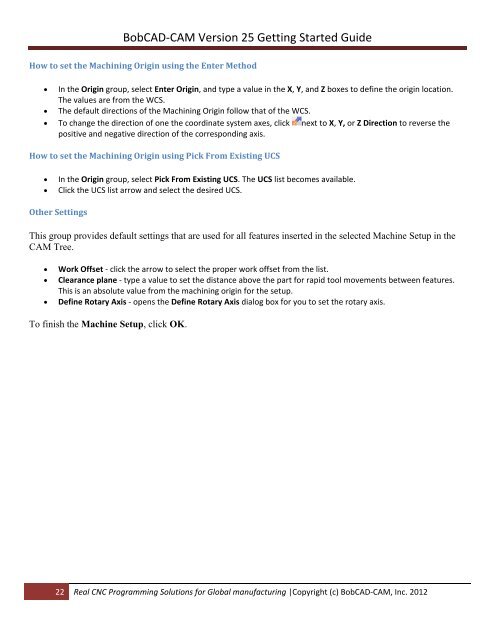V25 Getting Started - BobCAD-CAM
V25 Getting Started - BobCAD-CAM
V25 Getting Started - BobCAD-CAM
Create successful ePaper yourself
Turn your PDF publications into a flip-book with our unique Google optimized e-Paper software.
<strong>BobCAD</strong>‐<strong>CAM</strong> Version 25 <strong>Getting</strong> <strong>Started</strong> Guide<br />
How to set the Machining Origin using the Enter Method<br />
In the Origin group, select Enter Origin, and type a value in the X, Y, and Z boxes to define the origin location.<br />
The values are from the WCS.<br />
The default directions of the Machining Origin follow that of the WCS.<br />
To change the direction of one the coordinate system axes, click next to X, Y, or Z Direction to reverse the<br />
positive and negative direction of the corresponding axis.<br />
How to set the Machining Origin using Pick From Existing UCS<br />
<br />
<br />
In the Origin group, select Pick From Existing UCS. The UCS list becomes available.<br />
Click the UCS list arrow and select the desired UCS.<br />
Other Settings<br />
This group provides default settings that are used for all features inserted in the selected Machine Setup in the<br />
<strong>CAM</strong> Tree.<br />
<br />
<br />
<br />
Work Offset ‐ click the arrow to select the proper work offset from the list.<br />
Clearance plane ‐ type a value to set the distance above the part for rapid tool movements between features.<br />
This is an absolute value from the machining origin for the setup.<br />
Define Rotary Axis ‐ opens the Define Rotary Axis dialog box for you to set the rotary axis.<br />
To finish the Machine Setup, click OK.<br />
22 Real CNC Programming Solutions for Global manufacturing |Copyright (c) <strong>BobCAD</strong>‐<strong>CAM</strong>, Inc. 2012