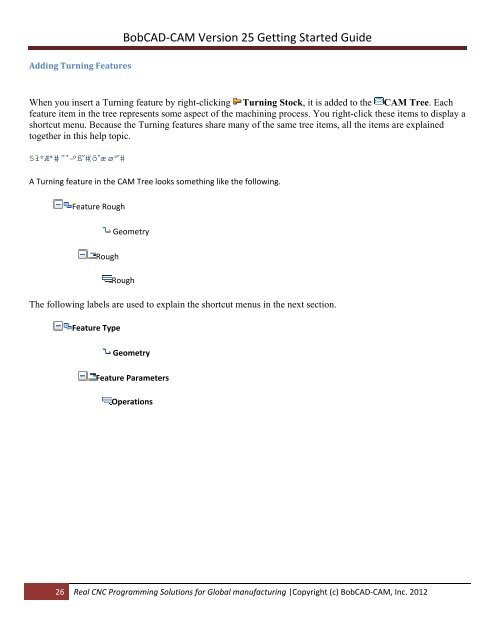V25 Getting Started - BobCAD-CAM
V25 Getting Started - BobCAD-CAM
V25 Getting Started - BobCAD-CAM
You also want an ePaper? Increase the reach of your titles
YUMPU automatically turns print PDFs into web optimized ePapers that Google loves.
<strong>BobCAD</strong>‐<strong>CAM</strong> Version 25 <strong>Getting</strong> <strong>Started</strong> Guide<br />
Adding Turning Features<br />
When you insert a Turning feature by right-clicking Turning Stock, it is added to the <strong>CAM</strong> Tree. Each<br />
feature item in the tree represents some aspect of the machining process. You right-click these items to display a<br />
shortcut menu. Because the Turning features share many of the same tree items, all the items are explained<br />
together in this help topic.<br />
<br />
A Turning feature in the <strong>CAM</strong> Tree looks something like the following.<br />
Feature Rough<br />
Geometry<br />
Rough<br />
Rough<br />
The following labels are used to explain the shortcut menus in the next section.<br />
Feature Type<br />
Geometry<br />
Feature Parameters<br />
Operations<br />
26 Real CNC Programming Solutions for Global manufacturing |Copyright (c) <strong>BobCAD</strong>‐<strong>CAM</strong>, Inc. 2012