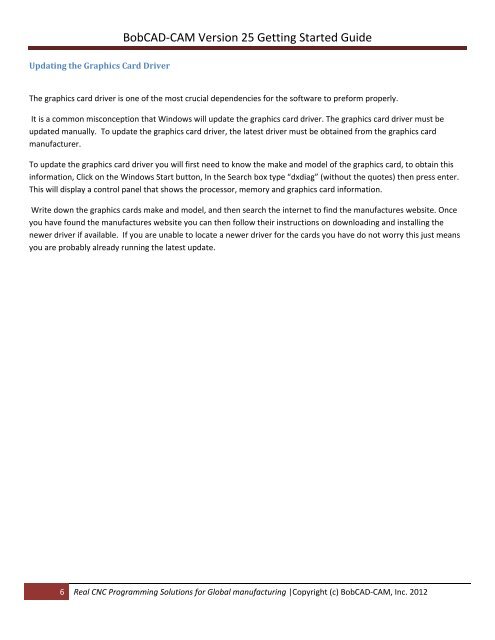V25 Getting Started - BobCAD-CAM
V25 Getting Started - BobCAD-CAM
V25 Getting Started - BobCAD-CAM
Create successful ePaper yourself
Turn your PDF publications into a flip-book with our unique Google optimized e-Paper software.
<strong>BobCAD</strong>‐<strong>CAM</strong> Version 25 <strong>Getting</strong> <strong>Started</strong> Guide<br />
Updating the Graphics Card Driver<br />
The graphics card driver is one of the most crucial dependencies for the software to preform properly.<br />
It is a common misconception that Windows will update the graphics card driver. The graphics card driver must be<br />
updated manually. To update the graphics card driver, the latest driver must be obtained from the graphics card<br />
manufacturer.<br />
To update the graphics card driver you will first need to know the make and model of the graphics card, to obtain this<br />
information, Click on the Windows Start button, In the Search box type “dxdiag” (without the quotes) then press enter.<br />
This will display a control panel that shows the processor, memory and graphics card information.<br />
Write down the graphics cards make and model, and then search the internet to find the manufactures website. Once<br />
you have found the manufactures website you can then follow their instructions on downloading and installing the<br />
newer driver if available. If you are unable to locate a newer driver for the cards you have do not worry this just means<br />
you are probably already running the latest update.<br />
6 Real CNC Programming Solutions for Global manufacturing |Copyright (c) <strong>BobCAD</strong>‐<strong>CAM</strong>, Inc. 2012