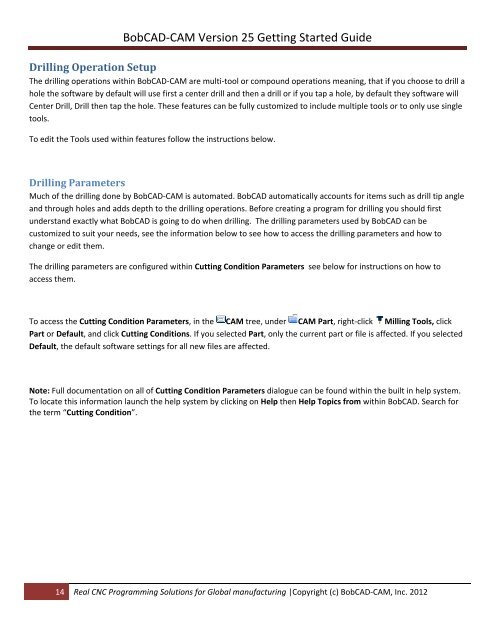V25 Getting Started - BobCAD-CAM
V25 Getting Started - BobCAD-CAM
V25 Getting Started - BobCAD-CAM
You also want an ePaper? Increase the reach of your titles
YUMPU automatically turns print PDFs into web optimized ePapers that Google loves.
<strong>BobCAD</strong>‐<strong>CAM</strong> Version 25 <strong>Getting</strong> <strong>Started</strong> Guide<br />
Drilling Operation Setup<br />
The drilling operations within <strong>BobCAD</strong>‐<strong>CAM</strong> are multi‐tool or compound operations meaning, that if you choose to drill a<br />
hole the software by default will use first a center drill and then a drill or if you tap a hole, by default they software will<br />
Center Drill, Drill then tap the hole. These features can be fully customized to include multiple tools or to only use single<br />
tools.<br />
To edit the Tools used within features follow the instructions below.<br />
Drilling Parameters<br />
Much of the drilling done by <strong>BobCAD</strong>‐<strong>CAM</strong> is automated. <strong>BobCAD</strong> automatically accounts for items such as drill tip angle<br />
and through holes and adds depth to the drilling operations. Before creating a program for drilling you should first<br />
understand exactly what <strong>BobCAD</strong> is going to do when drilling. The drilling parameters used by <strong>BobCAD</strong> can be<br />
customized to suit your needs, see the information below to see how to access the drilling parameters and how to<br />
change or edit them.<br />
The drilling parameters are configured within Cutting Condition Parameters see below for instructions on how to<br />
access them.<br />
To access the Cutting Condition Parameters, in the <strong>CAM</strong> tree, under <strong>CAM</strong> Part, right‐click Milling Tools, click<br />
Part or Default, and click Cutting Conditions. If you selected Part, only the current part or file is affected. If you selected<br />
Default, the default software settings for all new files are affected.<br />
Note: Full documentation on all of Cutting Condition Parameters dialogue can be found within the built in help system.<br />
To locate this information launch the help system by clicking on Help then Help Topics from within <strong>BobCAD</strong>. Search for<br />
the term “Cutting Condition”.<br />
14 Real CNC Programming Solutions for Global manufacturing |Copyright (c) <strong>BobCAD</strong>‐<strong>CAM</strong>, Inc. 2012