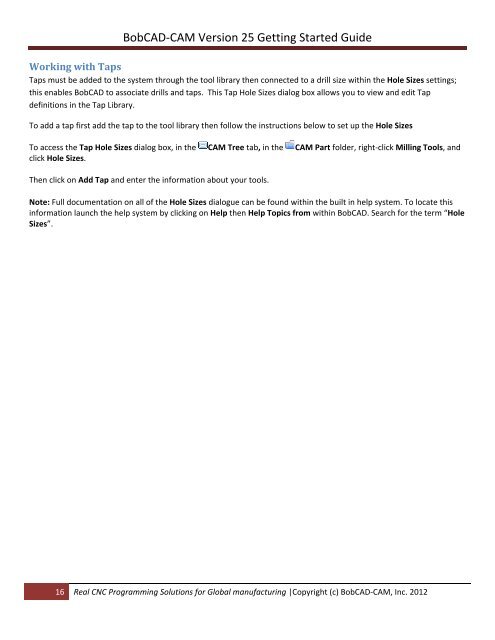V25 Getting Started - BobCAD-CAM
V25 Getting Started - BobCAD-CAM
V25 Getting Started - BobCAD-CAM
You also want an ePaper? Increase the reach of your titles
YUMPU automatically turns print PDFs into web optimized ePapers that Google loves.
<strong>BobCAD</strong>‐<strong>CAM</strong> Version 25 <strong>Getting</strong> <strong>Started</strong> Guide<br />
Working with Taps<br />
Taps must be added to the system through the tool library then connected to a drill size within the Hole Sizes settings;<br />
this enables <strong>BobCAD</strong> to associate drills and taps. This Tap Hole Sizes dialog box allows you to view and edit Tap<br />
definitions in the Tap Library.<br />
To add a tap first add the tap to the tool library then follow the instructions below to set up the Hole Sizes<br />
To access the Tap Hole Sizes dialog box, in the <strong>CAM</strong> Tree tab, in the <strong>CAM</strong> Part folder, right‐click Milling Tools, and<br />
click Hole Sizes.<br />
Then click on Add Tap and enter the information about your tools.<br />
Note: Full documentation on all of the Hole Sizes dialogue can be found within the built in help system. To locate this<br />
information launch the help system by clicking on Help then Help Topics from within <strong>BobCAD</strong>. Search for the term “Hole<br />
Sizes”.<br />
16 Real CNC Programming Solutions for Global manufacturing |Copyright (c) <strong>BobCAD</strong>‐<strong>CAM</strong>, Inc. 2012