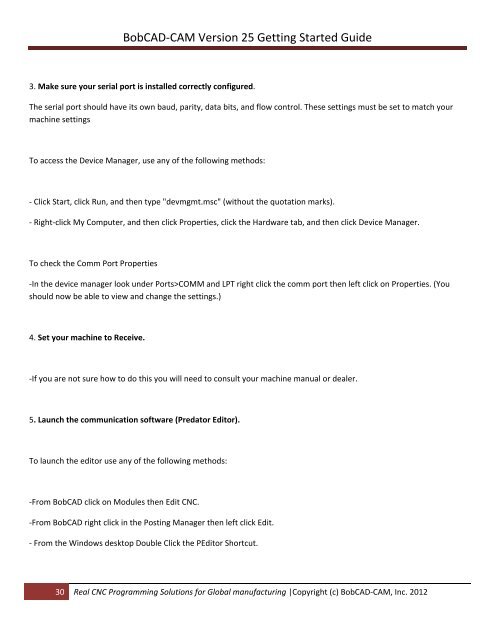V25 Getting Started - BobCAD-CAM
V25 Getting Started - BobCAD-CAM
V25 Getting Started - BobCAD-CAM
You also want an ePaper? Increase the reach of your titles
YUMPU automatically turns print PDFs into web optimized ePapers that Google loves.
<strong>BobCAD</strong>‐<strong>CAM</strong> Version 25 <strong>Getting</strong> <strong>Started</strong> Guide<br />
3. Make sure your serial port is installed correctly configured.<br />
The serial port should have its own baud, parity, data bits, and flow control. These settings must be set to match your<br />
machine settings<br />
To access the Device Manager, use any of the following methods:<br />
‐ Click Start, click Run, and then type "devmgmt.msc" (without the quotation marks).<br />
‐ Right‐click My Computer, and then click Properties, click the Hardware tab, and then click Device Manager.<br />
To check the Comm Port Properties<br />
‐In the device manager look under Ports>COMM and LPT right click the comm port then left click on Properties. (You<br />
should now be able to view and change the settings.)<br />
4. Set your machine to Receive.<br />
‐If you are not sure how to do this you will need to consult your machine manual or dealer.<br />
5. Launch the communication software (Predator Editor).<br />
To launch the editor use any of the following methods:<br />
‐From <strong>BobCAD</strong> click on Modules then Edit CNC.<br />
‐From <strong>BobCAD</strong> right click in the Posting Manager then left click Edit.<br />
‐ From the Windows desktop Double Click the PEditor Shortcut.<br />
30 Real CNC Programming Solutions for Global manufacturing |Copyright (c) <strong>BobCAD</strong>‐<strong>CAM</strong>, Inc. 2012