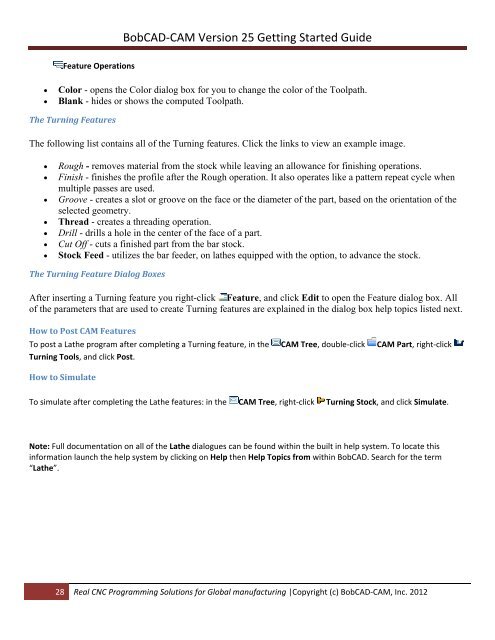V25 Getting Started - BobCAD-CAM
V25 Getting Started - BobCAD-CAM
V25 Getting Started - BobCAD-CAM
Create successful ePaper yourself
Turn your PDF publications into a flip-book with our unique Google optimized e-Paper software.
<strong>BobCAD</strong>‐<strong>CAM</strong> Version 25 <strong>Getting</strong> <strong>Started</strong> Guide<br />
Feature Operations<br />
<br />
<br />
Color - opens the Color dialog box for you to change the color of the Toolpath.<br />
Blank - hides or shows the computed Toolpath.<br />
The Turning Features<br />
The following list contains all of the Turning features. Click the links to view an example image.<br />
<br />
<br />
<br />
<br />
<br />
<br />
<br />
Rough - removes material from the stock while leaving an allowance for finishing operations.<br />
Finish - finishes the profile after the Rough operation. It also operates like a pattern repeat cycle when<br />
multiple passes are used.<br />
Groove - creates a slot or groove on the face or the diameter of the part, based on the orientation of the<br />
selected geometry.<br />
Thread - creates a threading operation.<br />
Drill - drills a hole in the center of the face of a part.<br />
Cut Off - cuts a finished part from the bar stock.<br />
Stock Feed - utilizes the bar feeder, on lathes equipped with the option, to advance the stock.<br />
The Turning Feature Dialog Boxes<br />
After inserting a Turning feature you right-click Feature, and click Edit to open the Feature dialog box. All<br />
of the parameters that are used to create Turning features are explained in the dialog box help topics listed next.<br />
How to Post <strong>CAM</strong> Features<br />
To post a Lathe program after completing a Turning feature, in the <strong>CAM</strong> Tree, double‐click <strong>CAM</strong> Part, right‐click<br />
Turning Tools, and click Post.<br />
How to Simulate<br />
To simulate after completing the Lathe features: in the <strong>CAM</strong> Tree, right‐click Turning Stock, and click Simulate.<br />
Note: Full documentation on all of the Lathe dialogues can be found within the built in help system. To locate this<br />
information launch the help system by clicking on Help then Help Topics from within <strong>BobCAD</strong>. Search for the term<br />
“Lathe”.<br />
28 Real CNC Programming Solutions for Global manufacturing |Copyright (c) <strong>BobCAD</strong>‐<strong>CAM</strong>, Inc. 2012