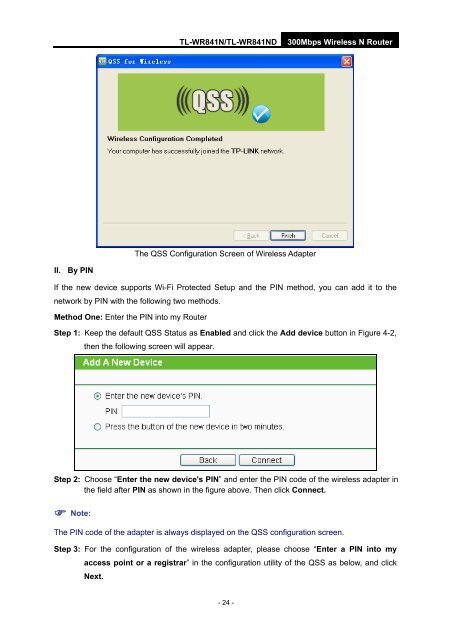TL-WR841N TL-WR841ND 300Mbps Wireless N Router - TP-Link
TL-WR841N TL-WR841ND 300Mbps Wireless N Router - TP-Link
TL-WR841N TL-WR841ND 300Mbps Wireless N Router - TP-Link
Create successful ePaper yourself
Turn your PDF publications into a flip-book with our unique Google optimized e-Paper software.
<strong>TL</strong>-<strong>WR841N</strong>/<strong>TL</strong>-<strong>WR841N</strong>D<strong>300Mbps</strong> <strong>Wireless</strong> N <strong>Router</strong>The QSS Configuration Screen of <strong>Wireless</strong> AdapterII. By PINIf the new device supports Wi-Fi Protected Setup and the PIN method, you can add it to thenetwork by PIN with the following two methods.Method One: Enter the PIN into my <strong>Router</strong>Step 1: Keep the default QSS Status as Enabled and click the Add device button in Figure 4-2,then the following screen will appear.Step 2: Choose “Enter the new device's PIN” and enter the PIN code of the wireless adapter inthe field after PIN as shown in the figure above. Then click Connect. Note:The PIN code of the adapter is always displayed on the QSS configuration screen.Step 3: For the configuration of the wireless adapter, please choose “Enter a PIN into myaccess point or a registrar” in the configuration utility of the QSS as below, and clickNext.- 24 -