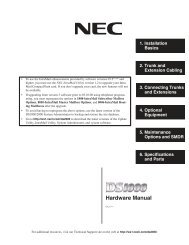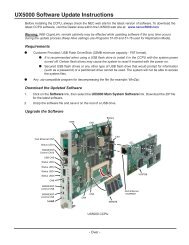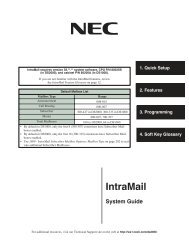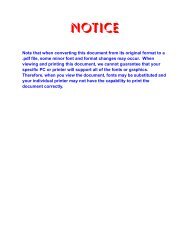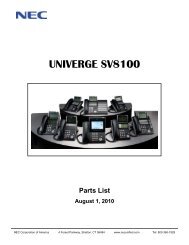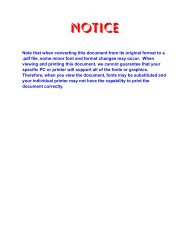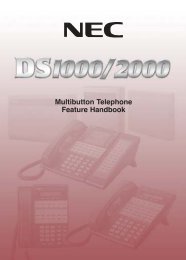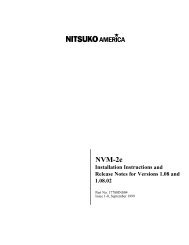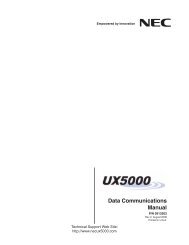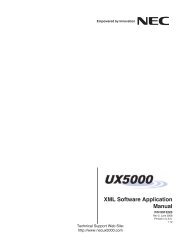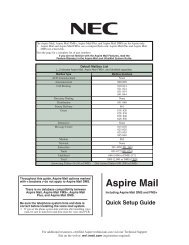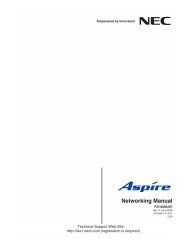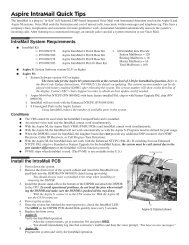Aspire PCPro/WebPro Installation Manual - Support - NEC Unified ...
Aspire PCPro/WebPro Installation Manual - Support - NEC Unified ...
Aspire PCPro/WebPro Installation Manual - Support - NEC Unified ...
- No tags were found...
Create successful ePaper yourself
Turn your PDF publications into a flip-book with our unique Google optimized e-Paper software.
Creating a Dial Up Setting10. Windows XP: The DIAL-UP CON<strong>NEC</strong>TION bullet should be selected. Click NEXT.Windows 2000: Skip this step.11. If a list of modems appears, select the modem you want to use for this <strong>Aspire</strong> dial-up connection by putting a check markin the box next to the desired modem and click NEXT. Otherwise, continue with the next skip.12. Windows XP: Enter the name to be used for the dial-up connection and click NEXT.Windows 2000: Skip this step.13. Windows XP: Skip this step.Windows 2000: Choose either FOR ALL USERS to allow all users to use the connection or ONLY FOR MYSELF toallow only you to use the connect then click NEXT.14. Enter the phone number to be dialed and click NEXT.● With a remote serial connection, this should be the modem number which is connected to the <strong>Aspire</strong> system.If an ISDN terminal adapter is used, this entry should be the telephone number followed by * 830 (example:55512345*830). Remember to include any dial access code digits required to seize an outside line as well asany pauses required to connect to the modem.The ‘830’ dialed above is the Remote Maintenance service code number assigned in Program 11-15-01. Bydefault, this is set to ‘830’. If this is changed in system software, then the entry made above should be *nnn(nnn=the setting in Program 11-15-01).◆ 33