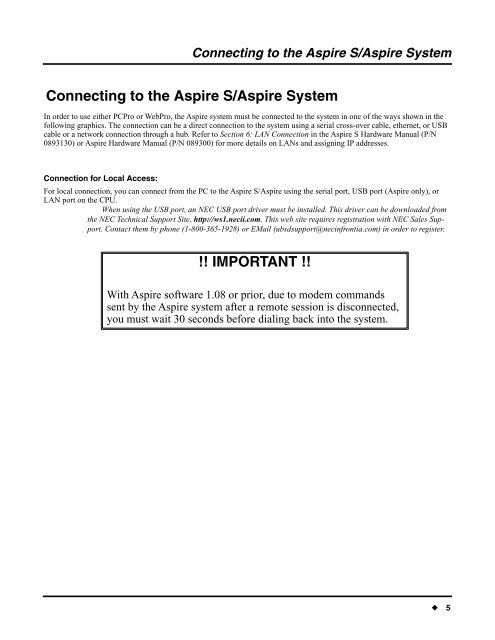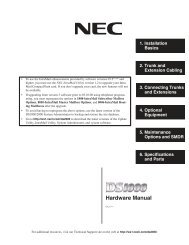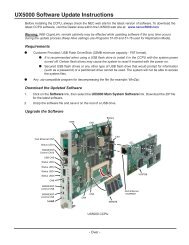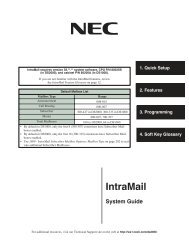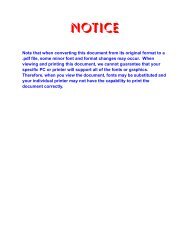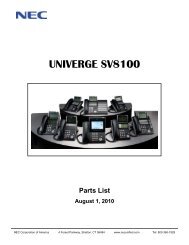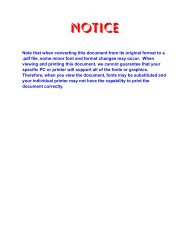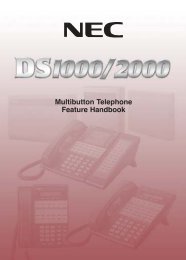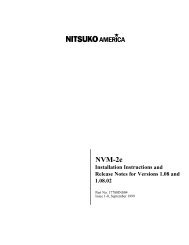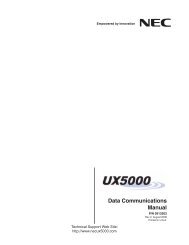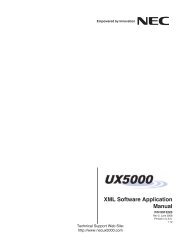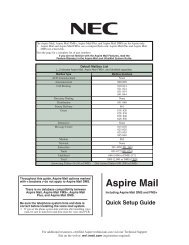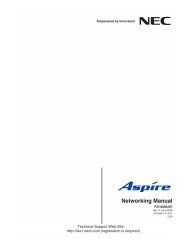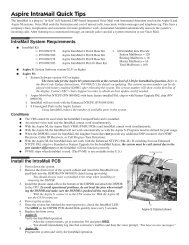Aspire PCPro/WebPro Installation Manual - Support - NEC Unified ...
Aspire PCPro/WebPro Installation Manual - Support - NEC Unified ...
Aspire PCPro/WebPro Installation Manual - Support - NEC Unified ...
- No tags were found...
You also want an ePaper? Increase the reach of your titles
YUMPU automatically turns print PDFs into web optimized ePapers that Google loves.
Connecting to the <strong>Aspire</strong> S/<strong>Aspire</strong> SystemConnecting to the <strong>Aspire</strong> S/<strong>Aspire</strong> SystemConnecting to the <strong>Aspire</strong> S/<strong>Aspire</strong> SystemIn order to use either <strong>PCPro</strong> or <strong>WebPro</strong>, the <strong>Aspire</strong> system must be connected to the system in one of the ways shown in thefollowing graphics. The connection can be a direct connection to the system using a serial cross-over cable, ethernet, or USBcable or a network connection through a hub. Refer to Section 6: LAN Connection in the <strong>Aspire</strong> S Hardware <strong>Manual</strong> (P/N0893130) or <strong>Aspire</strong> Hardware <strong>Manual</strong> (P/N 089300) for more details on LANs and assigning IP addresses.Connection for Local Access:For local connection, you can connect from the PC to the <strong>Aspire</strong> S/<strong>Aspire</strong> using the serial port, USB port (<strong>Aspire</strong> only), orLAN port on the CPU.When using the USB port, an <strong>NEC</strong> USB port driver must be installed. This driver can be downloaded fromthe <strong>NEC</strong> Technical <strong>Support</strong> Site, http://ws1.necii.com. This web site requires registration with <strong>NEC</strong> Sales <strong>Support</strong>.Contact them by phone (1-800-365-1928) or EMail (ubsdsupport@necinfrontia.com) in order to register.!! IMPORTANT !!With <strong>Aspire</strong> software 1.08 or prior, due to modem commandssent by the <strong>Aspire</strong> system after a remote session is disconnected,you must wait 30 seconds before dialing back into the system.◆ 5