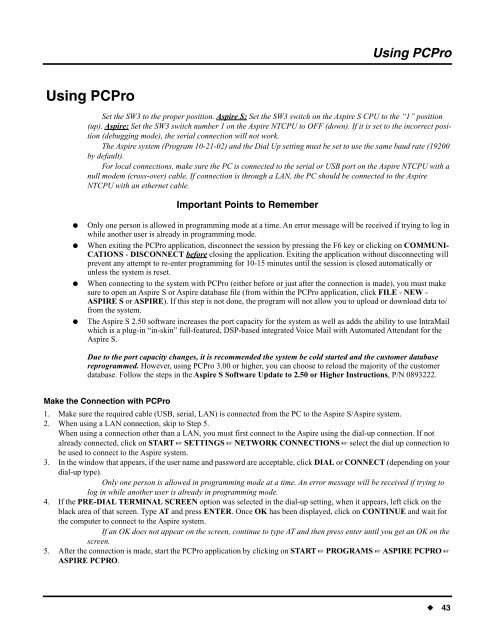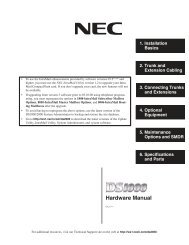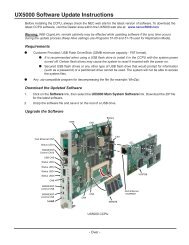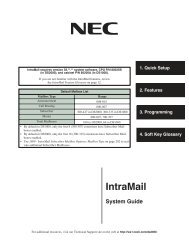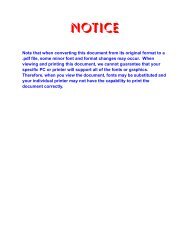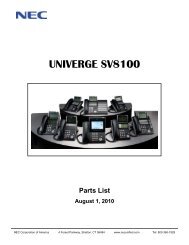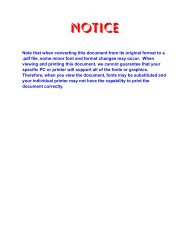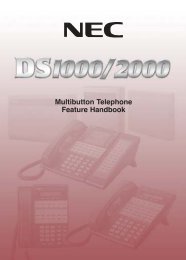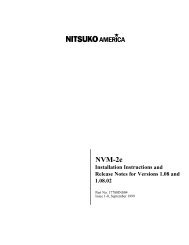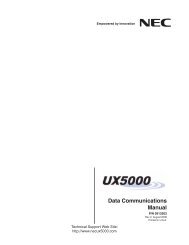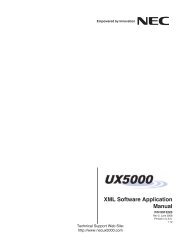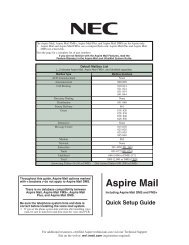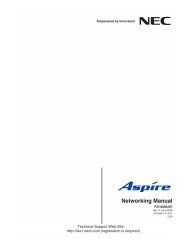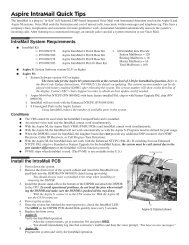Aspire PCPro/WebPro Installation Manual - Support - NEC Unified ...
Aspire PCPro/WebPro Installation Manual - Support - NEC Unified ...
Aspire PCPro/WebPro Installation Manual - Support - NEC Unified ...
- No tags were found...
You also want an ePaper? Increase the reach of your titles
YUMPU automatically turns print PDFs into web optimized ePapers that Google loves.
Using <strong>PCPro</strong>Using <strong>PCPro</strong>Using <strong>PCPro</strong>Set the SW3 to the proper position. <strong>Aspire</strong> S: Set the SW3 switch on the <strong>Aspire</strong> S CPU to the “1” position(up). <strong>Aspire</strong>: Set the SW3 switch number 1 on the <strong>Aspire</strong> NTCPU to OFF (down). If it is set to the incorrect position(debugging mode), the serial connection will not work.The <strong>Aspire</strong> system (Program 10-21-02) and the Dial Up setting must be set to use the same baud rate (19200by default).For local connections, make sure the PC is connected to the serial or USB port on the <strong>Aspire</strong> NTCPU with anull modem (cross-over) cable. If connection is through a LAN, the PC should be connected to the <strong>Aspire</strong>NTCPU with an ethernet cable.Important Points to Remember●●●●Only one person is allowed in programming mode at a time. An error message will be received if trying to log inwhile another user is already in programming mode.When exiting the <strong>PCPro</strong> application, disconnect the session by pressing the F6 key or clicking on COMMUNI-CATIONS - DISCON<strong>NEC</strong>T before closing the application. Exiting the application without disconnecting willprevent any attempt to re-enter programming for 10-15 minutes until the session is closed automatically orunless the system is reset.When connecting to the system with <strong>PCPro</strong> (either before or just after the connection is made), you must makesure to open an <strong>Aspire</strong> S or <strong>Aspire</strong> database file (from within the <strong>PCPro</strong> application, click FILE - NEW -ASPIRE S or ASPIRE). If this step is not done, the program will not allow you to upload or download data to/from the system.The <strong>Aspire</strong> S 2.50 software increases the port capacity for the system as well as adds the ability to use IntraMailwhich is a plug-in “in-skin” full-featured, DSP-based integrated Voice Mail with Automated Attendant for the<strong>Aspire</strong> S.Due to the port capacity changes, it is recommended the system be cold started and the customer databasereprogrammed. However, using <strong>PCPro</strong> 3.00 or higher, you can choose to reload the majority of the customerdatabase. Follow the steps in the <strong>Aspire</strong> S Software Update to 2.50 or Higher Instructions, P/N 0893222.Make the Connection with <strong>PCPro</strong>1. Make sure the required cable (USB, serial, LAN) is connected from the PC to the <strong>Aspire</strong> S/<strong>Aspire</strong> system.2. When using a LAN connection, skip to Step 5.When using a connection other than a LAN, you must first connect to the <strong>Aspire</strong> using the dial-up connection. If notalready connected, click on START ☞ SETTINGS ☞ NETWORK CON<strong>NEC</strong>TIONS ☞ select the dial up connection tobe used to connect to the <strong>Aspire</strong> system.3. In the window that appears, if the user name and password are acceptable, click DIAL or CON<strong>NEC</strong>T (depending on yourdial-up type).Only one person is allowed in programming mode at a time. An error message will be received if trying tolog in while another user is already in programming mode.4. If the PRE-DIAL TERMINAL SCREEN option was selected in the dial-up setting, when it appears, left click on theblack area of that screen. Type AT and press ENTER. Once OK has been displayed, click on CONTINUE and wait forthe computer to connect to the <strong>Aspire</strong> system.If an OK does not appear on the screen, continue to type AT and then press enter until you get an OK on thescreen.5. After the connection is made, start the <strong>PCPro</strong> application by clicking on START ☞ PROGRAMS ☞ ASPIRE PCPRO ☞ASPIRE PCPRO.◆ 43