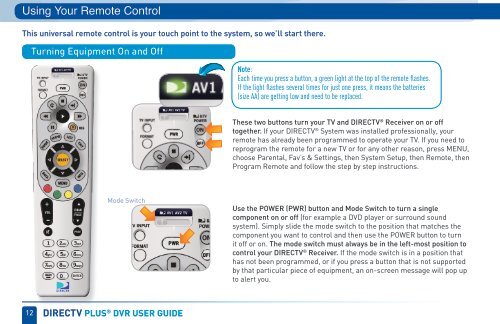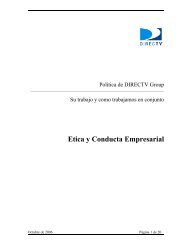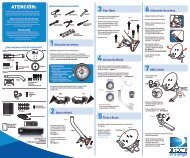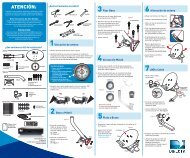You also want an ePaper? Increase the reach of your titles
YUMPU automatically turns print PDFs into web optimized ePapers that Google loves.
Using Your Remote Control<br />
This universal remote control is your touch point to the system, so we’ll start there.<br />
Turning Equipment On and Off<br />
Mode Switch<br />
12 direCTV pLus ® dVr user guide<br />
Note:<br />
Each time you press a button, a green light at the top <strong>of</strong> the remote flashes.<br />
If the light flashes several times for just one press, it means the batteries<br />
(size AA) are getting low and need to be replaced.<br />
These two buttons turn your TV and DIRECTV ® Receiver on or <strong>of</strong>f<br />
together. If your DIRECTV ® System was installed pr<strong>of</strong>essionally, your<br />
remote has already been programmed to operate your TV. If you need to<br />
reprogram the remote for a new TV or for any other reason, press MENU,<br />
choose Parental, Fav’s & Settings, then System Setup, then Remote, then<br />
Program Remote and follow the step by step instructions.<br />
Use the POWER (PWR) button and Mode Switch to turn a single<br />
component on or <strong>of</strong>f (for example a DVD player or surround sound<br />
system). Simply slide the mode switch to the position that matches the<br />
component you want to control and then use the POWER button to turn<br />
it <strong>of</strong>f or on. The mode switch must always be in the left-most position to<br />
control your DIRECTV ® Receiver. If the mode switch is in a position that<br />
has not been programmed, or if you press a button that is not supported<br />
by that particular piece <strong>of</strong> equipment, an on-screen message will pop up<br />
to alert you.