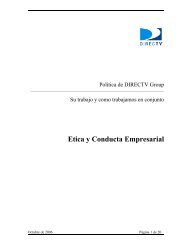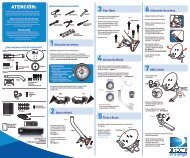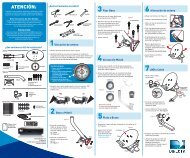Create successful ePaper yourself
Turn your PDF publications into a flip-book with our unique Google optimized e-Paper software.
Appendix 3: About High-Definition<br />
This section applies to Hd receivers only.<br />
aspect Ratio<br />
In addition to resolution and interlacing, a television picture is also defined by its aspect ratio—referring to the shape <strong>of</strong> the screen as<br />
defined by the ratio <strong>of</strong> the screen’s width to its height.<br />
For analog TV, the aspect ratio is 4 units wide by 3 units high (4:3). This is the familiar shape <strong>of</strong> conventional TVs—slightly wider than<br />
they are tall. SDTV and EDTV pictures can be either 4:3 or 16:9. For HDTV broadcasts, the aspect ratio is 16:9—nearly twice as wide as it<br />
is tall. This is, not coincidentally, more like the shape <strong>of</strong> movies shown in theaters, which makes HD an ideal format for viewing movies<br />
on TV. You will be able to see much <strong>of</strong> what is captured on film, but lost on an SDTV display.<br />
Screen Formats<br />
What if you’re watching a nearly square-shaped 4:3 broadcast on a 16:9 TV, or vice versa? The DIRECTV Plus ® HD DVR lets you choose<br />
from a variety <strong>of</strong> screen formats to deal with those scenarios. You can set up your preferences for format during Guided Setup and<br />
change them at any time.<br />
See the next pages for your options.<br />
Options for Changing Video Output<br />
In order to optimize the display <strong>of</strong> programs on your television, you may occasionally need to change the resolution and/or screen<br />
format. There are two keys that can be used to make changes: the FORMAT key on the remote control and the RES (Resolution) key on<br />
the front panel <strong>of</strong> the DIRECTV Plus ® HD DVR.<br />
FORMaT key on Your Remote<br />
Pressing this key will cycle the resolutions that you’ve indicated in System Setup as being supported by your TV. In addition, it will cycle<br />
the three available screen formats in conjunction with each individual resolution. Available screen formats are based on the TV Aspect<br />
Ratio you set in System Setup. With each press, an on-screen message will let you know what the current resolution/format setting<br />
is. For example, if you indicated that your TV supports only 1080i, 480i and 480p and it is a 16:9 television, and Native is turned <strong>of</strong>f*, the<br />
cycle <strong>of</strong> settings for the FORMAT key are as follows:<br />
132 direCTV pLus ® dVr user guide