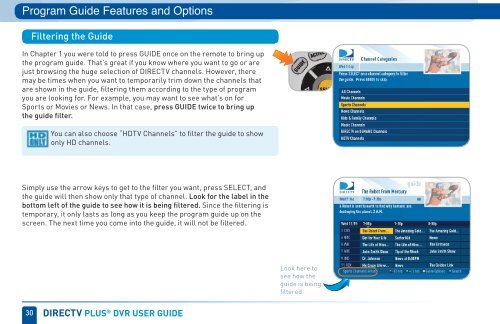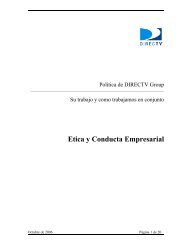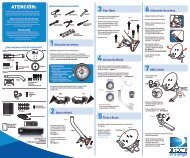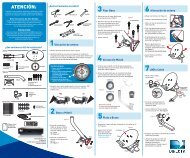Create successful ePaper yourself
Turn your PDF publications into a flip-book with our unique Google optimized e-Paper software.
Program Guide Features and Options<br />
Filtering the Guide<br />
In Chapter 1 you were told to press GUIDE once on the remote to bring up<br />
the program guide. That’s great if you know where you want to go or are<br />
just browsing the huge selection <strong>of</strong> DIRECTV channels. However, there<br />
may be times when you want to temporarily trim down the channels that<br />
are shown in the guide, filtering them according to the type <strong>of</strong> program<br />
you are looking for. For example, you may want to see what’s on for<br />
Sports or Movies or News. In that case, press GUIDE twice to bring up<br />
the guide filter.<br />
You can also choose “HDTV Channels” to filter the guide to show<br />
only HD channels.<br />
Simply use the arrow keys to get to the filter you want, press SELECT, and<br />
the guide will then show only that type <strong>of</strong> channel. Look for the label in the<br />
bottom left <strong>of</strong> the guide to see how it is being filtered. Since the filtering is<br />
temporary, it only lasts as long as you keep the program guide up on the<br />
screen. The next time you come into the guide, it will not be filtered.<br />
30 direCTV pLus ® dVr user guide<br />
Look here to<br />
see how the<br />
guide is being<br />
filtered.