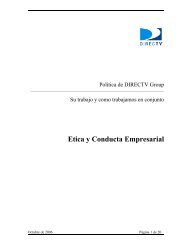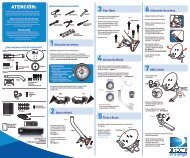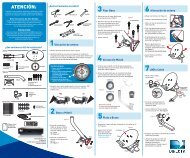Create successful ePaper yourself
Turn your PDF publications into a flip-book with our unique Google optimized e-Paper software.
Recording an Entire Series<br />
From Live TV<br />
If the show you are currently watching is a series and not a single event (like<br />
a movie), simply press the RECORD button twice to automatically record<br />
every episode <strong>of</strong> the series. The RECORD icon is now a repeated circle R to<br />
let you know that this is a series and not a single recording.<br />
From the Guide<br />
As mentioned above, you don’t have to be watching a series to record it.<br />
Simply find it in the program guide and press the RECORD button twice to<br />
record all episodes <strong>of</strong> it.<br />
Changing a Record Option<br />
If you are currently watching a series show and need to extend the recording<br />
time or change any other recording option, press INFO on the remote, then<br />
select More Info and then “Rec. Series” from the on-screen choices. If you<br />
see a series set to record in the future in the program guide or the To Do List,<br />
to change a record option press INFO and select “Rec.Series”. See middle<br />
image on page 24.<br />
Stopping an In-progress Recording<br />
If you press the RECORD button a third time on a series, an on-screen<br />
message will appear giving you the choice to Keep Recording, Stop and Keep,<br />
or Stop and Delete.<br />
Finding and Recording Programs<br />
CHapTer 1 - QuiCk sTarT 25<br />
Chapter 1 Chapter 2 Chapter 3 Chapter 4 Chapter 5