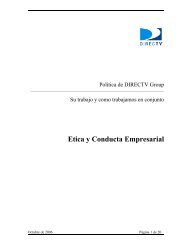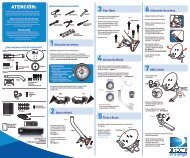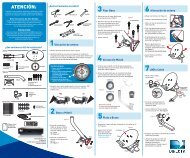Create successful ePaper yourself
Turn your PDF publications into a flip-book with our unique Google optimized e-Paper software.
navigation and Destination Buttons<br />
Short Cut Buttons<br />
Using Your Remote Control<br />
You already know how to use the buttons on the bottom half <strong>of</strong> the remote. The digit keys, volume,<br />
etc. work the same way they do on any other remote. These buttons in the middle <strong>of</strong> the remote are<br />
navigation and destination keys.<br />
Press the GUIDE button to go to the program guide screen. Press the aCTIVE button to go to the<br />
DIRECTV Interactive services home page. Press the LIST button to go to your Playlist <strong>of</strong> shows<br />
you have recorded. Press EXIT to get out <strong>of</strong> any menu screen and return to live TV. Use the aRROW<br />
buttons and SELECT button to navigate though the guide or any menu screen. Press BaCK to move<br />
back to the previous screen. (You can also use the LEFT ARROW button to step backward one column<br />
at a time.) The MEnU key takes you to the main menu where you go to access all <strong>of</strong> the features<br />
available in your system. Press InFO on any show to see information about that show.<br />
You can move through all <strong>of</strong> the DIRECTV user screens using<br />
only the direction ARROW buttons and the SELECT button as<br />
appropriate. However, the RED, GREEn, YELLOW, and BLUE<br />
buttons on the remote are special short cuts that change<br />
function depending on which menu screen you are looking at.<br />
As you use the system look in the bottom right <strong>of</strong> particular<br />
screens for hints that tell you which color button to use for<br />
a particular short cut. You’ll see several examples in this<br />
chapter.<br />
Shortcut hints<br />
CHapTer 1 - QuiCk sTarT 13<br />
Chapter 1 Chapter 2 Chapter 3 Chapter 4 Chapter 5