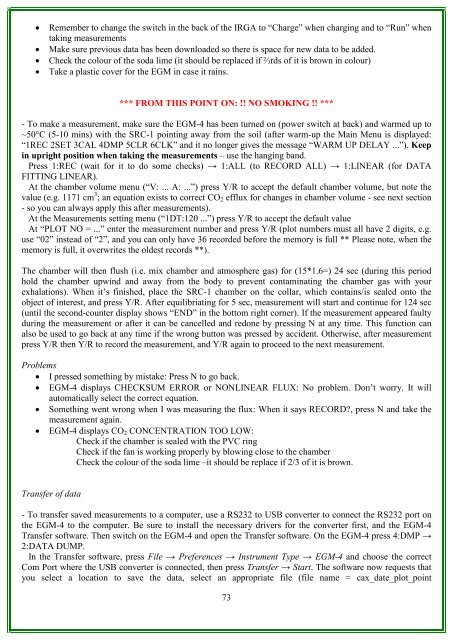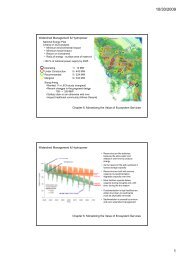RAINFOR GEM Intensive Plots Manual (pdf) - University of Oxford
RAINFOR GEM Intensive Plots Manual (pdf) - University of Oxford
RAINFOR GEM Intensive Plots Manual (pdf) - University of Oxford
- No tags were found...
You also want an ePaper? Increase the reach of your titles
YUMPU automatically turns print PDFs into web optimized ePapers that Google loves.
• Remember to change the switch in the back <strong>of</strong> the IRGA to “Charge” when charging and to “Run” whentaking measurements• Make sure previous data has been downloaded so there is space for new data to be added.• Check the colour <strong>of</strong> the soda lime (it should be replaced if ⅔rds <strong>of</strong> it is brown in colour)• Take a plastic cover for the EGM in case it rains.*** FROM THIS POINT ON: !! NO SMOKING !! ***- To make a measurement, make sure the EGM-4 has been turned on (power switch at back) and warmed up to~50°C (5-10 mins) with the SRC-1 pointing away from the soil (after warm-up the Main Menu is displayed:“1REC 2SET 3CAL 4DMP 5CLR 6CLK” and it no longer gives the message “WARM UP DELAY ...”). Keepin upright position when taking the measurements – use the hanging band.Press 1:REC (wait for it to do some checks) → 1:ALL (to RECORD ALL) → 1:LINEAR (for DATAFITTING LINEAR).At the chamber volume menu (“V: ... A: ...”) press Y/R to accept the default chamber volume, but note thevalue (e.g. 1171 cm 3 ; an equation exists to correct CO 2 efflux for changes in chamber volume - see next section- so you can always apply this after measurements).At the Measurements setting menu (“1DT:120 ...”) press Y/R to accept the default valueAt “PLOT NO = ...” enter the measurement number and press Y/R (plot numbers must all have 2 digits, e.g.use “02” instead <strong>of</strong> “2”, and you can only have 36 recorded before the memory is full ** Please note, when thememory is full, it overwrites the oldest records **).The chamber will then flush (i.e. mix chamber and atmosphere gas) for (15*1.6=) 24 sec (during this periodhold the chamber upwind and away from the body to prevent contaminating the chamber gas with yourexhalations). When it’s finished, place the SRC-1 chamber on the collar, which contains/is sealed onto theobject <strong>of</strong> interest, and press Y/R. After equilibriating for 5 sec, measurement will start and continue for 124 sec(until the second-counter display shows “END” in the bottom right corner). If the measurement appeared faultyduring the measurement or after it can be cancelled and redone by pressing N at any time. This function canalso be used to go back at any time if the wrong button was pressed by accident. Otherwise, after measurementpress Y/R then Y/R to record the measurement, and Y/R again to proceed to the next measurement.Problems• I pressed something by mistake: Press N to go back.• EGM-4 displays CHECKSUM ERROR or NONLINEAR FLUX: No problem. Don’t worry. It willautomatically select the correct equation.• Something went wrong when I was measuring the flux: When it says RECORD?, press N and take themeasurement again.• EGM-4 displays CO 2 CONCENTRATION TOO LOW:Check if the chamber is sealed with the PVC ringCheck if the fan is working properly by blowing close to the chamberCheck the colour <strong>of</strong> the soda lime –it should be replace if 2/3 <strong>of</strong> it is brown.Transfer <strong>of</strong> data- To transfer saved measurements to a computer, use a RS232 to USB converter to connect the RS232 port onthe EGM-4 to the computer. Be sure to install the necessary drivers for the converter first, and the EGM-4Transfer s<strong>of</strong>tware. Then switch on the EGM-4 and open the Transfer s<strong>of</strong>tware. On the EGM-4 press 4:DMP →2:DATA DUMP.In the Transfer s<strong>of</strong>tware, press File → Preferences → Instrument Type → EGM-4 and choose the correctCom Port where the USB converter is connected, then press Transfer → Start. The s<strong>of</strong>tware now requests thatyou select a location to save the data, select an appropriate file (file name = cax_date_plot_point73