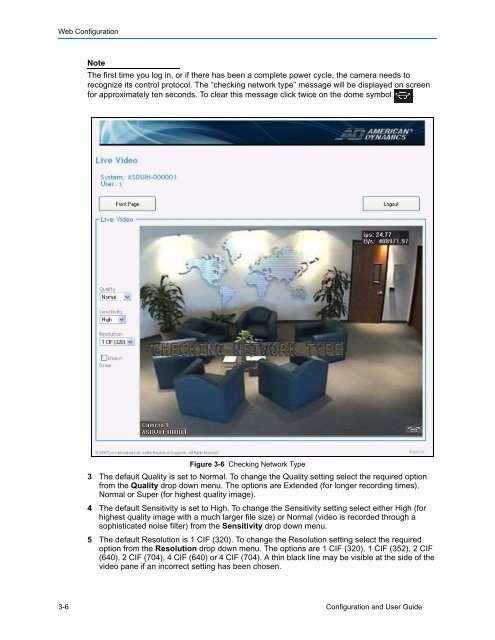Configuration and User Guide - Tyco Security Products
Configuration and User Guide - Tyco Security Products
Configuration and User Guide - Tyco Security Products
- No tags were found...
You also want an ePaper? Increase the reach of your titles
YUMPU automatically turns print PDFs into web optimized ePapers that Google loves.
Web <strong>Configuration</strong>NoteThe first time you log in, or if there has been a complete power cycle, the camera needs torecognize its control protocol. The “checking network type” message will be displayed on screenfor approximately ten seconds. To clear this message click twice on the dome symbol .Figure 3-6 Checking Network Type3 The default Quality is set to Normal. To change the Quality setting select the required optionfrom the Quality drop down menu. The options are Extended (for longer recording times),Normal or Super (for highest quality image).4 The default Sensitivity is set to High. To change the Sensitivity setting select either High (forhighest quality image with a much larger file size) or Normal (video is recorded through asophisticated noise filter) from the Sensitivity drop down menu.5 The default Resolution is 1 CIF (320). To change the Resolution setting select the requiredoption from the Resolution drop down menu. The options are 1 CIF (320), 1 CIF (352), 2 CIF(640), 2 CIF (704), 4 CIF (640) or 4 CIF (704). A thin black line may be visible at the side of thevideo pane if an incorrect setting has been chosen.3-6 <strong>Configuration</strong> <strong>and</strong> <strong>User</strong> <strong>Guide</strong>