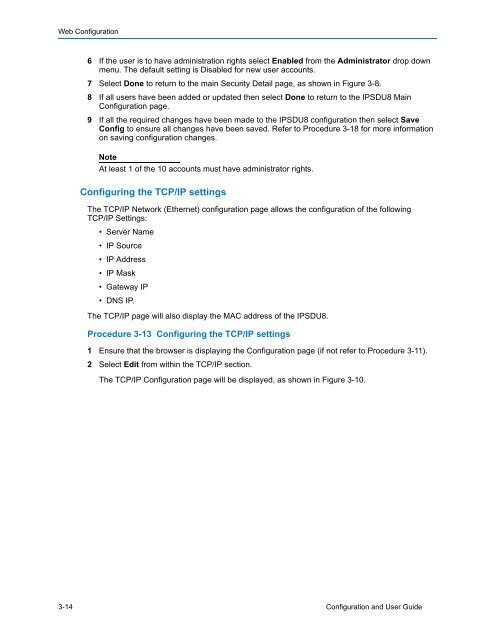Configuration and User Guide - Tyco Security Products
Configuration and User Guide - Tyco Security Products
Configuration and User Guide - Tyco Security Products
- No tags were found...
Create successful ePaper yourself
Turn your PDF publications into a flip-book with our unique Google optimized e-Paper software.
Web <strong>Configuration</strong>6 If the user is to have administration rights select Enabled from the Administrator drop downmenu. The default setting is Disabled for new user accounts.7 Select Done to return to the main <strong>Security</strong> Detail page, as shown in Figure 3-8.8 If all users have been added or updated then select Done to return to the IPSDU8 Main<strong>Configuration</strong> page.9 If all the required changes have been made to the IPSDU8 configuration then select SaveConfig to ensure all changes have been saved. Refer to Procedure 3-18 for more informationon saving configuration changes.NoteAt least 1 of the 10 accounts must have administrator rights.Configuring the TCP/IP settingsThe TCP/IP Network (Ethernet) configuration page allows the configuration of the followingTCP/IP Settings:• Server Name• IP Source• IP Address• IP Mask• Gateway IP• DNS IP.The TCP/IP page will also display the MAC address of the IPSDU8.Procedure 3-13 Configuring the TCP/IP settings1 Ensure that the browser is displaying the <strong>Configuration</strong> page (if not refer to Procedure 3-11).2 Select Edit from within the TCP/IP section.The TCP/IP <strong>Configuration</strong> page will be displayed, as shown in Figure 3-10.3-14 <strong>Configuration</strong> <strong>and</strong> <strong>User</strong> <strong>Guide</strong>