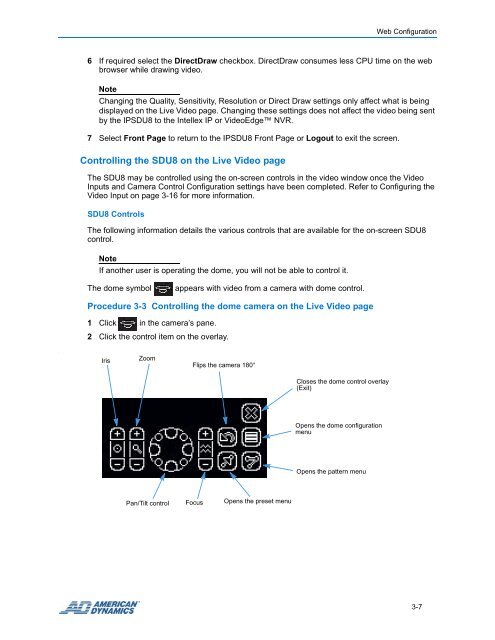Configuration and User Guide - Tyco Security Products
Configuration and User Guide - Tyco Security Products
Configuration and User Guide - Tyco Security Products
- No tags were found...
Create successful ePaper yourself
Turn your PDF publications into a flip-book with our unique Google optimized e-Paper software.
Web <strong>Configuration</strong>6 If required select the DirectDraw checkbox. DirectDraw consumes less CPU time on the webbrowser while drawing video.NoteChanging the Quality, Sensitivity, Resolution or Direct Draw settings only affect what is beingdisplayed on the Live Video page. Changing these settings does not affect the video being sentby the IPSDU8 to the Intellex IP or VideoEdge NVR.7 Select Front Page to return to the IPSDU8 Front Page or Logout to exit the screen.Controlling the SDU8 on the Live Video pageThe SDU8 may be controlled using the on-screen controls in the video window once the VideoInputs <strong>and</strong> Camera Control <strong>Configuration</strong> settings have been completed. Refer to Configuring theVideo Input on page 3-16 for more information.SDU8 ControlsThe following information details the various controls that are available for the on-screen SDU8control.NoteIf another user is operating the dome, you will not be able to control it.The dome symbolappears with video from a camera with dome control.Procedure 3-3 Controlling the dome camera on the Live Video page1 Click in the camera’s pane.2 Click the control item on the overlay..IrisZoomFlips the camera 180°Closes the dome control overlay(Exit)Opens the dome configurationmenuOpens the pattern menuPan/Tilt controlFocusOpens the preset menu3-7