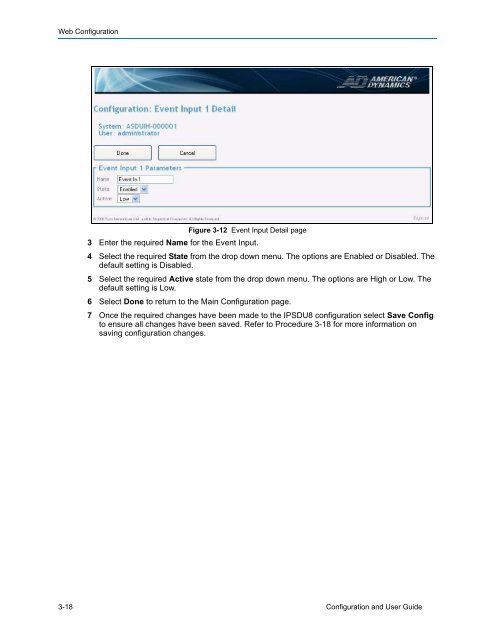Configuration and User Guide - Tyco Security Products
Configuration and User Guide - Tyco Security Products
Configuration and User Guide - Tyco Security Products
- No tags were found...
Create successful ePaper yourself
Turn your PDF publications into a flip-book with our unique Google optimized e-Paper software.
Web <strong>Configuration</strong>Figure 3-12 Event Input Detail page3 Enter the required Name for the Event Input.4 Select the required State from the drop down menu. The options are Enabled or Disabled. Thedefault setting is Disabled.5 Select the required Active state from the drop down menu. The options are High or Low. Thedefault setting is Low.6 Select Done to return to the Main <strong>Configuration</strong> page.7 Once the required changes have been made to the IPSDU8 configuration select Save Configto ensure all changes have been saved. Refer to Procedure 3-18 for more information onsaving configuration changes.3-18 <strong>Configuration</strong> <strong>and</strong> <strong>User</strong> <strong>Guide</strong>