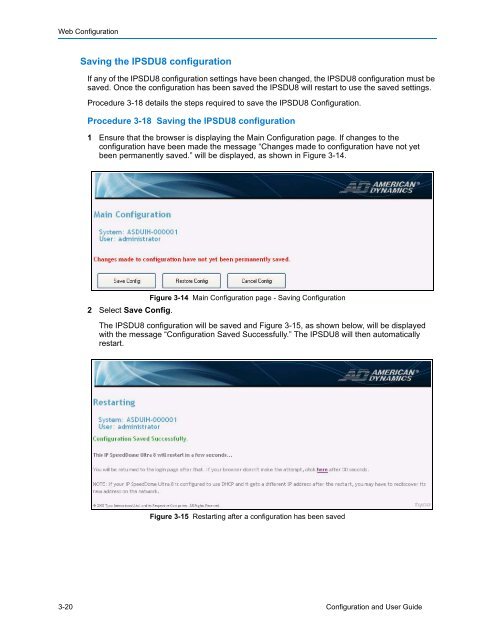Configuration and User Guide - Tyco Security Products
Configuration and User Guide - Tyco Security Products
Configuration and User Guide - Tyco Security Products
- No tags were found...
Create successful ePaper yourself
Turn your PDF publications into a flip-book with our unique Google optimized e-Paper software.
Web <strong>Configuration</strong>Saving the IPSDU8 configurationIf any of the IPSDU8 configuration settings have been changed, the IPSDU8 configuration must besaved. Once the configuration has been saved the IPSDU8 will restart to use the saved settings.Procedure 3-18 details the steps required to save the IPSDU8 <strong>Configuration</strong>.Procedure 3-18 Saving the IPSDU8 configuration1 Ensure that the browser is displaying the Main <strong>Configuration</strong> page. If changes to theconfiguration have been made the message “Changes made to configuration have not yetbeen permanently saved.” will be displayed, as shown in Figure 3-14.2 Select Save Config.Figure 3-14 Main <strong>Configuration</strong> page - Saving <strong>Configuration</strong>The IPSDU8 configuration will be saved <strong>and</strong> Figure 3-15, as shown below, will be displayedwith the message “<strong>Configuration</strong> Saved Successfully.” The IPSDU8 will then automaticallyrestart.Figure 3-15 Restarting after a configuration has been saved3-20 <strong>Configuration</strong> <strong>and</strong> <strong>User</strong> <strong>Guide</strong>