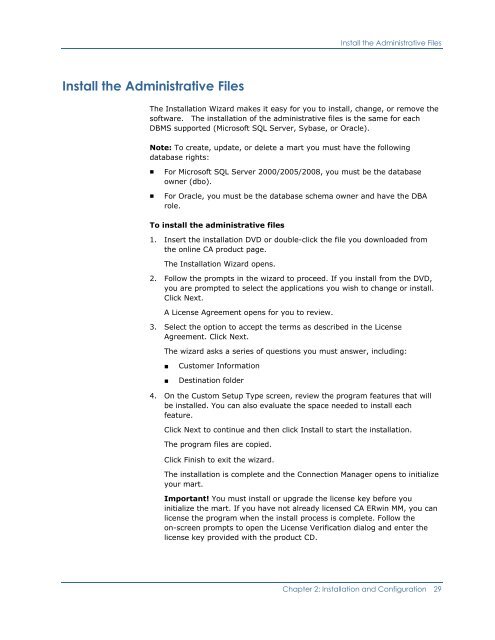CA ERwin Model Manager Implementation Guide
CA ERwin Model Manager Implementation Guide
CA ERwin Model Manager Implementation Guide
You also want an ePaper? Increase the reach of your titles
YUMPU automatically turns print PDFs into web optimized ePapers that Google loves.
Install the Administrative FilesInstall the Administrative FilesThe Installation Wizard makes it easy for you to install, change, or remove thesoftware. The installation of the administrative files is the same for eachDBMS supported (Microsoft SQL Server, Sybase, or Oracle).Note: To create, update, or delete a mart you must have the followingdatabase rights:■■For Microsoft SQL Server 2000/2005/2008, you must be the databaseowner (dbo).For Oracle, you must be the database schema owner and have the DBArole.To install the administrative files1. Insert the installation DVD or double-click the file you downloaded fromthe online <strong>CA</strong> product page.The Installation Wizard opens.2. Follow the prompts in the wizard to proceed. If you install from the DVD,you are prompted to select the applications you wish to change or install.Click Next.A License Agreement opens for you to review.3. Select the option to accept the terms as described in the LicenseAgreement. Click Next.The wizard asks a series of questions you must answer, including:■■Customer InformationDestination folder4. On the Custom Setup Type screen, review the program features that willbe installed. You can also evaluate the space needed to install eachfeature.Click Next to continue and then click Install to start the installation.The program files are copied.Click Finish to exit the wizard.The installation is complete and the Connection <strong>Manager</strong> opens to initializeyour mart.Important! You must install or upgrade the license key before youinitialize the mart. If you have not already licensed <strong>CA</strong> <strong>ERwin</strong> MM, you canlicense the program when the install process is complete. Follow theon-screen prompts to open the License Verification dialog and enter thelicense key provided with the product CD.Chapter 2: Installation and Configuration 29