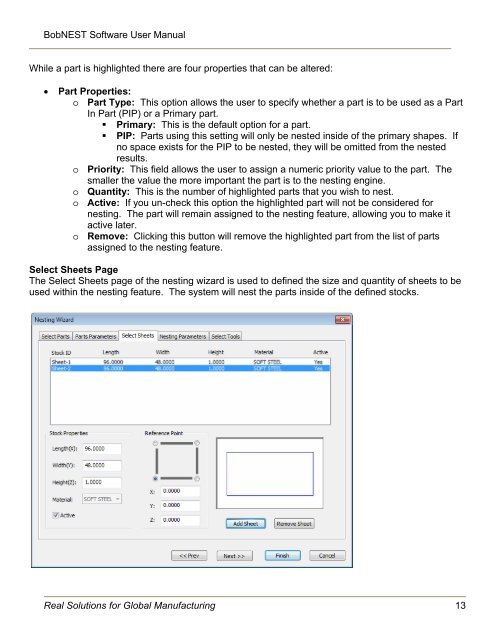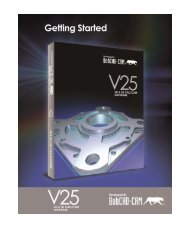You also want an ePaper? Increase the reach of your titles
YUMPU automatically turns print PDFs into web optimized ePapers that Google loves.
BobNEST Software User <strong>Manual</strong>While a part is highlighted there are four properties that can be altered:Part Properties:o Part Type: This option allows the user to specify whether a part is to be used as a PartIn Part (PIP) or a Primary part.• Primary: This is the default option for a part.• PIP: Parts using this setting will only be nested inside of the primary shapes. Ifno space exists for the PIP to be nested, they will be omitted from the nestedresults.o Priority: This field allows the user to assign a numeric priority value to the part. Thesmaller the value the more important the part is to the nesting engine.o Quantity: This is the number of highlighted parts that you wish to nest.o Active: If you un-check this option the highlighted part will not be considered fornesting. The part will remain assigned to the nesting feature, allowing you to make itactive later.o Remove: Clicking this button will remove the highlighted part from the list of partsassigned to the nesting feature.Select Sheets PageThe Select Sheets page of the nesting wizard is used to defined the size and quantity of sheets to beused within the nesting feature. The system will nest the parts inside of the defined stocks.Real Solutions for Global Manufacturing 13