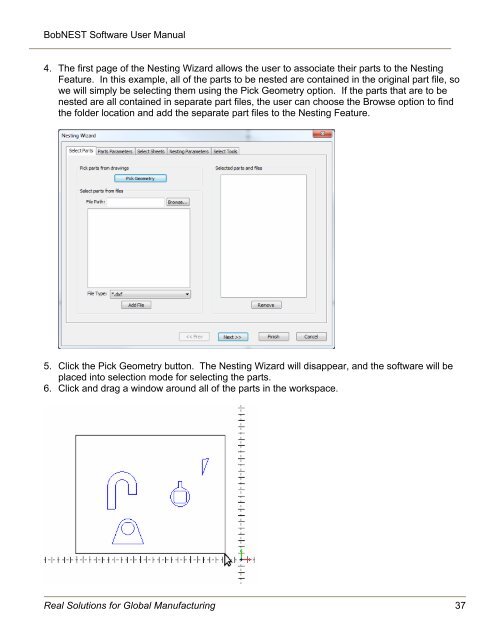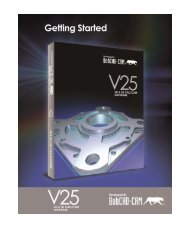Create successful ePaper yourself
Turn your PDF publications into a flip-book with our unique Google optimized e-Paper software.
BobNEST Software User <strong>Manual</strong>4. The first page of the <strong>Nesting</strong> Wizard allows the user to associate their parts to the <strong>Nesting</strong>Feature. In this example, all of the parts to be nested are contained in the original part file, sowe will simply be selecting them using the Pick Geometry option. If the parts that are to benested are all contained in separate part files, the user can choose the Browse option to findthe folder location and add the separate part files to the <strong>Nesting</strong> Feature.5. Click the Pick Geometry button. The <strong>Nesting</strong> Wizard will disappear, and the software will beplaced into selection mode for selecting the parts.6. Click and drag a window around all of the parts in the workspace.Real Solutions for Global Manufacturing 37