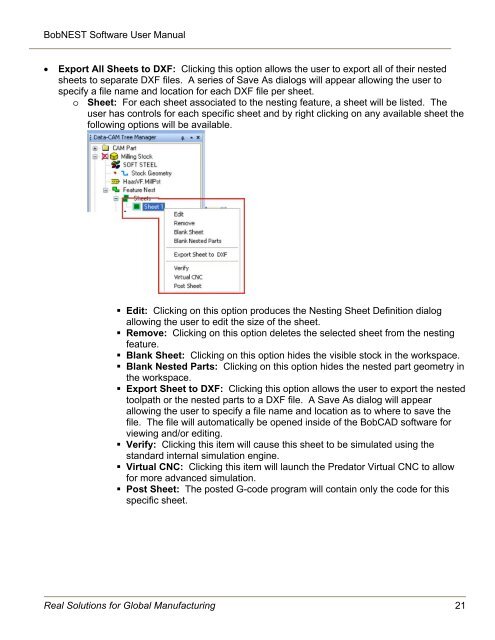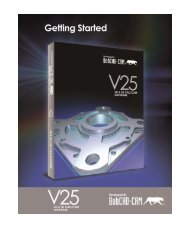Create successful ePaper yourself
Turn your PDF publications into a flip-book with our unique Google optimized e-Paper software.
BobNEST Software User <strong>Manual</strong>Export All Sheets to DXF: Clicking this option allows the user to export all of their nestedsheets to separate DXF files. A series of Save As dialogs will appear allowing the user tospecify a file name and location for each DXF file per sheet.o Sheet: For each sheet associated to the nesting feature, a sheet will be listed. Theuser has controls for each specific sheet and by right clicking on any available sheet thefollowing options will be available.• Edit: Clicking on this option produces the <strong>Nesting</strong> Sheet Definition dialogallowing the user to edit the size of the sheet.• Remove: Clicking on this option deletes the selected sheet from the nestingfeature.• Blank Sheet: Clicking on this option hides the visible stock in the workspace.• Blank Nested Parts: Clicking on this option hides the nested part geometry inthe workspace.• Export Sheet to DXF: Clicking this option allows the user to export the nestedtoolpath or the nested parts to a DXF file. A Save As dialog will appearallowing the user to specify a file name and location as to where to save thefile. The file will automatically be opened inside of the <strong>BobCAD</strong> software forviewing and/or editing.• Verify: Clicking this item will cause this sheet to be simulated using thestandard internal simulation engine.• Virtual CNC: Clicking this item will launch the Predator Virtual CNC to allowfor more advanced simulation.• Post Sheet: The posted G-code program will contain only the code for thisspecific sheet.Real Solutions for Global Manufacturing 21