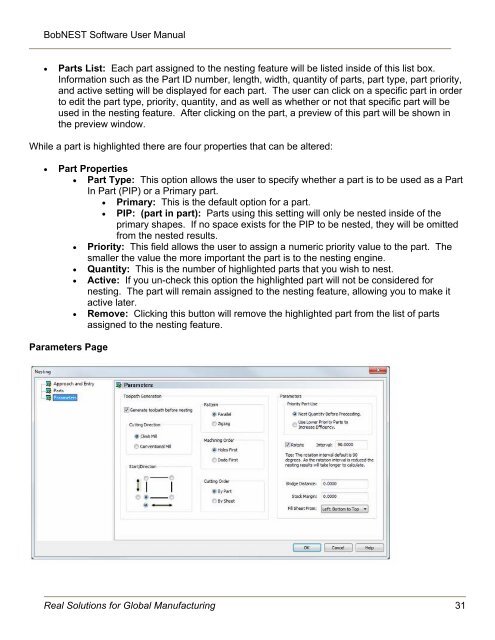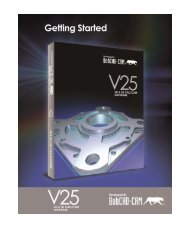You also want an ePaper? Increase the reach of your titles
YUMPU automatically turns print PDFs into web optimized ePapers that Google loves.
BobNEST Software User <strong>Manual</strong>Parts List: Each part assigned to the nesting feature will be listed inside of this list box.Information such as the Part ID number, length, width, quantity of parts, part type, part priority,and active setting will be displayed for each part. The user can click on a specific part in orderto edit the part type, priority, quantity, and as well as whether or not that specific part will beused in the nesting feature. After clicking on the part, a preview of this part will be shown inthe preview window.While a part is highlighted there are four properties that can be altered:Part Properties Part Type: This option allows the user to specify whether a part is to be used as a PartIn Part (PIP) or a Primary part.Primary: This is the default option for a part.PIP: (part in part): Parts using this setting will only be nested inside of theprimary shapes. If no space exists for the PIP to be nested, they will be omittedfrom the nested results.Priority: This field allows the user to assign a numeric priority value to the part. Thesmaller the value the more important the part is to the nesting engine.Quantity: This is the number of highlighted parts that you wish to nest.Active: If you un-check this option the highlighted part will not be considered fornesting. The part will remain assigned to the nesting feature, allowing you to make itactive later.Remove: Clicking this button will remove the highlighted part from the list of partsassigned to the nesting feature.Parameters PageReal Solutions for Global Manufacturing 31