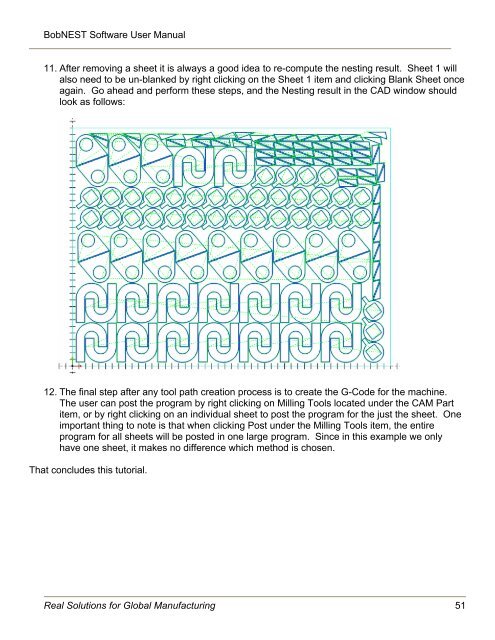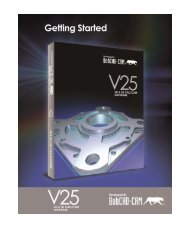You also want an ePaper? Increase the reach of your titles
YUMPU automatically turns print PDFs into web optimized ePapers that Google loves.
BobNEST Software User <strong>Manual</strong>11. After removing a sheet it is always a good idea to re-compute the nesting result. Sheet 1 willalso need to be un-blanked by right clicking on the Sheet 1 item and clicking Blank Sheet onceagain. Go ahead and perform these steps, and the <strong>Nesting</strong> result in the CAD window shouldlook as follows:12. The final step after any tool path creation process is to create the G-Code for the machine.The user can post the program by right clicking on Milling Tools located under the <strong>CAM</strong> Partitem, or by right clicking on an individual sheet to post the program for the just the sheet. Oneimportant thing to note is that when clicking Post under the Milling Tools item, the entireprogram for all sheets will be posted in one large program. Since in this example we onlyhave one sheet, it makes no difference which method is chosen.That concludes this tutorial.Real Solutions for Global Manufacturing 51