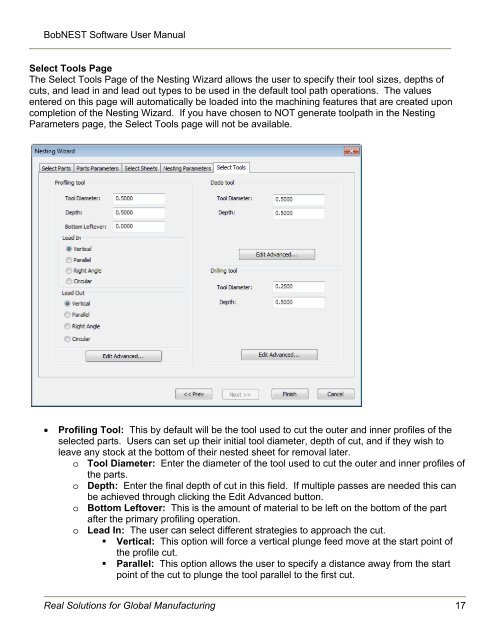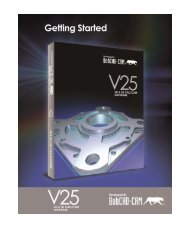Create successful ePaper yourself
Turn your PDF publications into a flip-book with our unique Google optimized e-Paper software.
BobNEST Software User <strong>Manual</strong>Select Tools PageThe Select Tools Page of the <strong>Nesting</strong> Wizard allows the user to specify their tool sizes, depths ofcuts, and lead in and lead out types to be used in the default tool path operations. The valuesentered on this page will automatically be loaded into the machining features that are created uponcompletion of the <strong>Nesting</strong> Wizard. If you have chosen to NOT generate toolpath in the <strong>Nesting</strong>Parameters page, the Select Tools page will not be available.Profiling Tool: This by default will be the tool used to cut the outer and inner profiles of theselected parts. Users can set up their initial tool diameter, depth of cut, and if they wish toleave any stock at the bottom of their nested sheet for removal later.o Tool Diameter: Enter the diameter of the tool used to cut the outer and inner profiles ofthe parts.o Depth: Enter the final depth of cut in this field. If multiple passes are needed this canbe achieved through clicking the Edit Advanced button.o Bottom Leftover: This is the amount of material to be left on the bottom of the partafter the primary profiling operation.o Lead In: The user can select different strategies to approach the cut.• Vertical: This option will force a vertical plunge feed move at the start point ofthe profile cut.• Parallel: This option allows the user to specify a distance away from the startpoint of the cut to plunge the tool parallel to the first cut.Real Solutions for Global Manufacturing 17