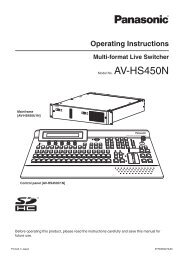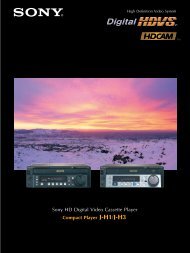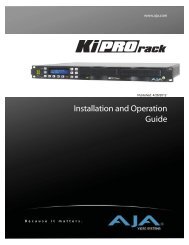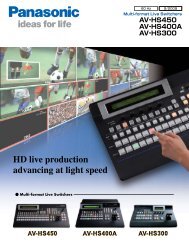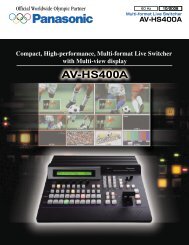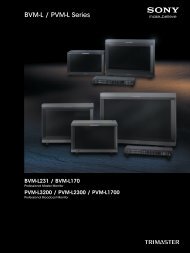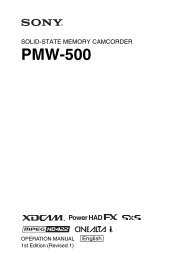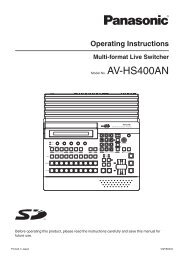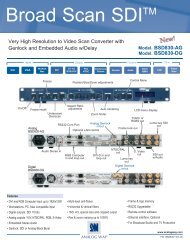BRC Series System Guide - Sony
BRC Series System Guide - Sony
BRC Series System Guide - Sony
- No tags were found...
You also want an ePaper? Increase the reach of your titles
YUMPU automatically turns print PDFs into web optimized ePapers that Google loves.
NoteBe sure to turn on the power of the camera beforethe power of the RM-BR300 Remote Control Unit.Otherwise, the RM-BR300 cannot recognize theconnected camera.To turn on/off the camera using theRM-BR300 Remote Control UnitWhile holding down the POWER button, press theCAMERA button corresponding to the requiredcamera. When you turn the power off using theRM-BR300 Remote Control Unit, the POWER lampturns off and the STANDBY lamp lights on thecamera.Camera0 1 2 3 4 5 6 7addressSwitch 1 OFF ON OFF ON OFF ON OFF ONSwitch 2 OFF OFF ON ON OFF OFF ON ONSwitch 3 OFF OFF OFF OFF ON ON ON ONSwitch 4 is not used.Pan/tilt/zoom operationL/R DIRECTION REV1 STDPAN-TILT RESETSTANDBY lights.To illuminate the panel of the RM-BR300Remote Control UnitPress the PANEL LIGHT button.Operating multiple camerasTo assign camera addresses automatically:1 Make sure that the camera address selector onthe bottom of each camera is set to 0.2 Turn on the power of all the connected camerasand the RM-BR300 Remote Control Unit.3 Hold down the RESET button and press thePOWER button on the RM-BR300. The RM-BR300recognizes the connected cameras and assignsthem camera addresses, 1 to 7, automatically inthe connected order.4 To confirm, press the POWER button on theRM-BR300 and check that the CAMERA buttonslight.To assign camera addresses manuallySet one of the camera addresses, 1 to 7, using thecamera address selectors on the bottom of eachcamera.Camera address selectorsSet the address of the camera. This is normally setto 0. With this setting, addresses are assigned tothe cameras automatically in the connected orderby pressing the POWER button while holding downthe RESET button on the RM-BR300 Remote ControlUnit. You can assign the camera address, 1 to 7,manually by setting these selectors as follows:POWER21 Press the CAMERA button corresponding to thecamera you want to operate.2 Operate the joystick to pan or tilt the camera.While checking the picture on the screen, inclinethe joystick in the desired direction.The panning/tilting speed changes accordingto the angle at which you incline the joystick.Release the joystick to stop panning/tilting.To return the camera to facing forwardsPress the button on top of the joystick for one ortwo seconds.If you accidentally move the camera withyour handPress the PAN/TILT RESET button to perform thePan/Tilt Reset action.If the camera moves in a different directionfrom that you intendedThe camera is preset to face towards the rightwhenever the joystick is inclined to the right. Youmight wish to face the camera towards a directionthat is opposite to the direction you inclined thejoystick. For example, you may want to change thedirection of the camera while checking the pictureon the screen. In this case, press the POSITION 2(REV) button while holding down the L/RDIRECTION button. To reset the setting, press thePOSITION 1 (STD) button while holding down theL/R DIRECTION button.3Press for 1 or 2 seconds.Remote Operation27