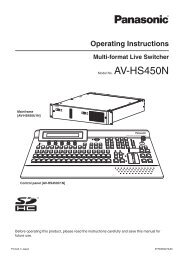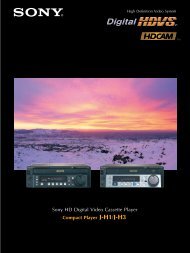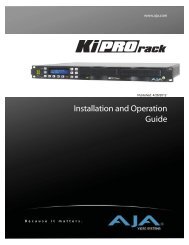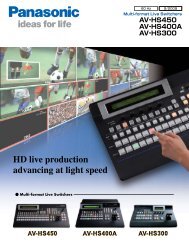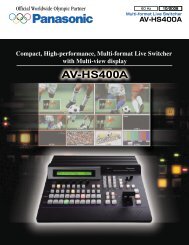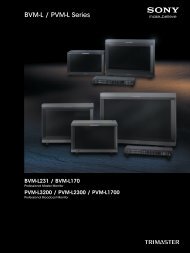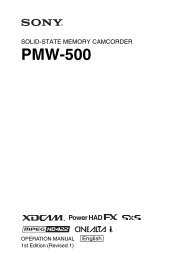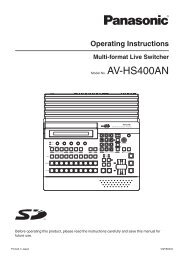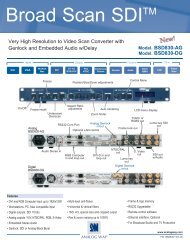BRC Series System Guide - Sony
BRC Series System Guide - Sony
BRC Series System Guide - Sony
- No tags were found...
You also want an ePaper? Increase the reach of your titles
YUMPU automatically turns print PDFs into web optimized ePapers that Google loves.
10Using the <strong>BRC</strong>-H700/<strong>BRC</strong>-Z700 as a Second Camerafor the PCS-XG80 Video Conferencing <strong>System</strong>Using the <strong>BRC</strong>-H700 and the <strong>BRC</strong>-Z700 as aSecond Camera for the PCS-XG80 VideoConferencing <strong>System</strong>You can connect the <strong>BRC</strong>-H700, or the <strong>BRC</strong>-Z700through the PCS-XG80 Camera Unit.Connection example for a second cameraConnect the video output connector on the<strong>BRC</strong>-H700 and the <strong>BRC</strong>-Z700 to the VIDEOIN YPbPrjacks on the front of the Communication <strong>System</strong>.Select “YPbPr” in “Second Camera Input" of theCamera setup menu.To switch the picture shot by two camerasWhen the camera input selection is available, theinstruction “F2: Switches to the first camera.” Or “F2:Switches to the second camera.” is displayed atthe bottom of the monitor screen. Each press ofthe F2 button on the Remote commanderchanges the picture shot by each camera.First camera (PCS-XG80)<strong>BRC</strong>-H700/<strong>BRC</strong>-Z700VISCA cable (not supplied)to VISCA OUTto VISCA INVISCA OUTTERMINAL/to Videooutput(YPbPr)OPENVIDEO INAUDIO 2 INY Pb Pr L RMAINTENANCEto VIDEO INYPbPrPIN (RCA) connectorUsing the <strong>BRC</strong>-H700/<strong>BRC</strong>-Z700/<strong>BRC</strong>-Z330 as a Second Camera for the PCS-XG80 Video Conferencing <strong>System</strong>39