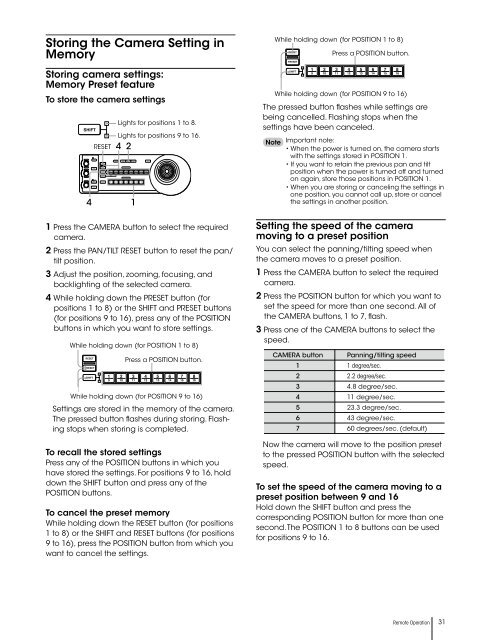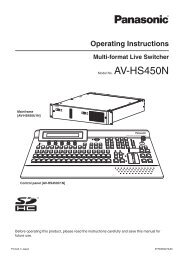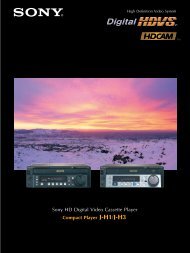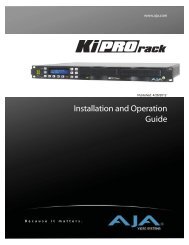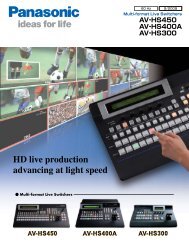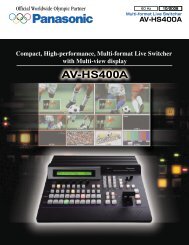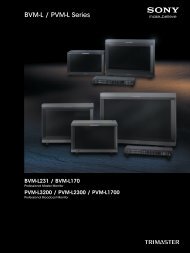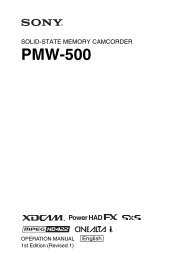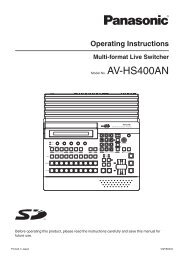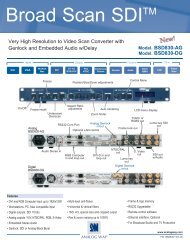BRC Series System Guide - Sony
BRC Series System Guide - Sony
BRC Series System Guide - Sony
- No tags were found...
Create successful ePaper yourself
Turn your PDF publications into a flip-book with our unique Google optimized e-Paper software.
Storing the Camera Setting inMemoryStoring camera settings:Memory Preset featureTo store the camera settings4RESETLights for positions 1 to 8.Lights for positions 9 to 16.4 211 Press the CAMERA button to select the requiredcamera.2 Press the PAN/TILT RESET button to reset the pan/tilt position.3 Adjust the position, zooming, focusing, andbacklighting of the selected camera.4 While holding down the PRESET button (forpositions 1 to 8) or the SHIFT and PRESET buttons(for positions 9 to 16), press any of the POSITIONbuttons in which you want to store settings.While holding down (for POSITION 1 to 8)Press a POSITION button.While holding down (for POSITION 9 to 16)Settings are stored in the memory of the camera.The pressed button flashes during storing. Flashingstops when storing is completed.To recall the stored settingsPress any of the POSITION buttons in which youhave stored the settings. For positions 9 to 16, holddown the SHIFT button and press any of thePOSITION buttons.To cancel the preset memoryWhile holding down the RESET button (for positions1 to 8) or the SHIFT and RESET buttons (for positions9 to 16), press the POSITION button from which youwant to cancel the settings.The pressed button flashes while settings arebeing cancelled. Flashing stops when thesettings have been canceled.NoteWhile holding down (for POSITION 1 to 8)Press a POSITION button.While holding down (for POSITION 9 to 16)Important note:• When the power is turned on, the camera startswith the settings stored in POSITION 1.• If you want to retain the previous pan and tiltposition when the power is turned off and turnedon again, store those positions in POSITION 1.• When you are storing or canceling the settings inone position, you cannot call up, store or cancelthe settings in another position.Setting the speed of the cameramoving to a preset positionYou can select the panning/tilting speed whenthe camera moves to a preset position.1 Press the CAMERA button to select the requiredcamera.2 Press the POSITION button for which you want toset the speed for more than one second. All ofthe CAMERA buttons, 1 to 7, flash.3 Press one of the CAMERA buttons to select thespeed.CAMERA button1 1 degree/sec.Panning/tilting speed2 2.2 degree/sec.3 4.8 degree/sec.4 11 degree/sec.5 23.3 degree/sec.6 43 degree/sec.7 60 degrees/sec. (default)Now the camera will move to the position presetto the pressed POSITION button with the selectedspeed.To set the speed of the camera moving to apreset position between 9 and 16Hold down the SHIFT button and press thecorresponding POSITION button for more than onesecond. The POSITION 1 to 8 buttons can be usedfor positions 9 to 16.Remote Operation31