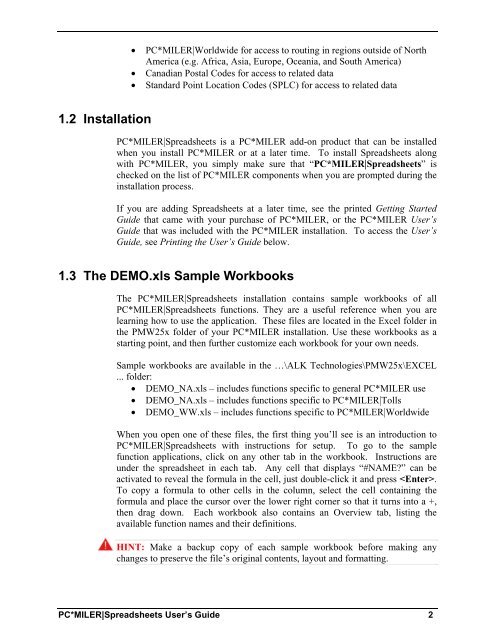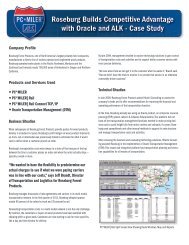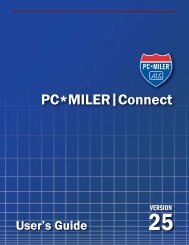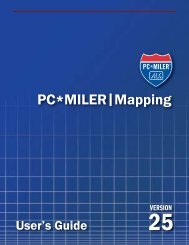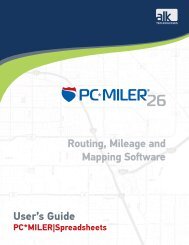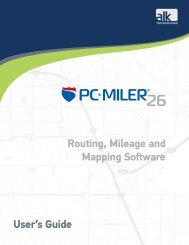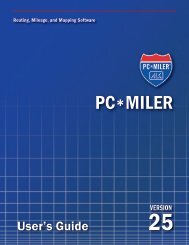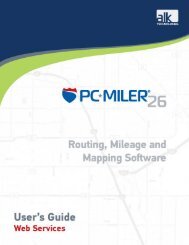Create successful ePaper yourself
Turn your PDF publications into a flip-book with our unique Google optimized e-Paper software.
1.2 Installation<br />
� PC*MILER|Worldwide for access to routing in regions outside of North<br />
America (e.g. Africa, Asia, Europe, Oceania, and South America)<br />
� Canadian Postal Codes for access to related data<br />
� Standard Point Location Codes (SPLC) for access to related data<br />
PC*MILER|Spreadsheets is a PC*MILER add-on product that can be installed<br />
when you install PC*MILER or at a later time. To install Spreadsheets along<br />
with PC*MILER, you simply make sure that “PC*MILER|Spreadsheets” is<br />
checked on the list of PC*MILER components when you are prompted during the<br />
installation process.<br />
If you are adding Spreadsheets at a later time, see the printed Getting Started<br />
Guide that came with your purchase of PC*MILER, or the PC*MILER User’s<br />
Guide that was included with the PC*MILER installation. To access the User’s<br />
Guide, see Printing the User’s Guide below.<br />
1.3 The DEMO.xls Sample Workbooks<br />
The PC*MILER|Spreadsheets installation contains sample workbooks of all<br />
PC*MILER|Spreadsheets functions. They are a useful reference when you are<br />
learning how to use the application. These files are located in the Excel folder in<br />
the PMW<strong>25</strong>x folder of your PC*MILER installation. Use these workbooks as a<br />
starting point, and then further customize each workbook for your own needs.<br />
Sample workbooks are available in the …\ALK Technologies\PMW<strong>25</strong>x\EXCEL<br />
... folder:<br />
� DEMO_NA.xls – includes functions specific to general PC*MILER use<br />
� DEMO_NA.xls – includes functions specific to PC*MILER|Tolls<br />
� DEMO_WW.xls – includes functions specific to PC*MILER|Worldwide<br />
When you open one of these files, the first thing you’ll see is an introduction to<br />
PC*MILER|Spreadsheets with instructions for setup. To go to the sample<br />
function applications, click on any other tab in the workbook. Instructions are<br />
under the spreadsheet in each tab. Any cell that displays “#NAME?” can be<br />
activated to reveal the formula in the cell, just double-click it and press .<br />
To copy a formula to other cells in the column, select the cell containing the<br />
formula and place the cursor over the lower right corner so that it turns into a +,<br />
then drag down. Each workbook also contains an Overview tab, listing the<br />
available function names and their definitions.<br />
HINT: Make a backup copy of each sample workbook before making any<br />
changes to preserve the file’s original contents, layout and formatting.<br />
PC*MILER|Spreadsheets User’s Guide 2