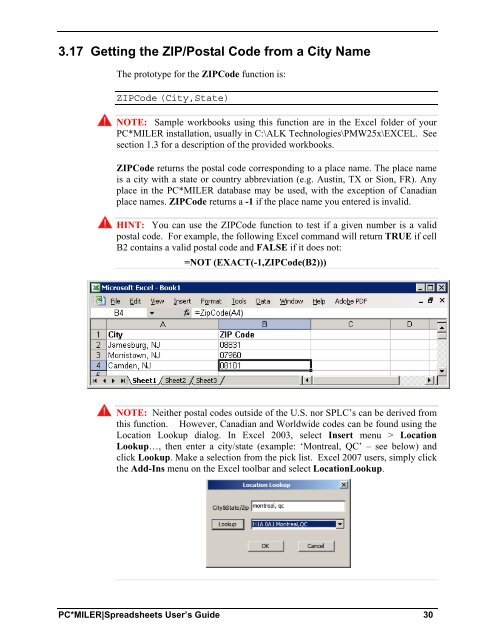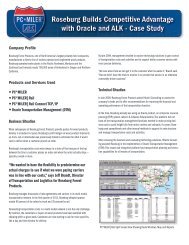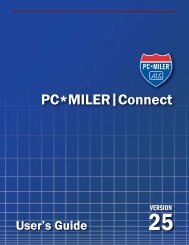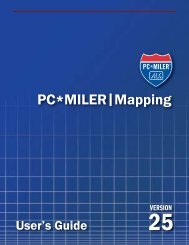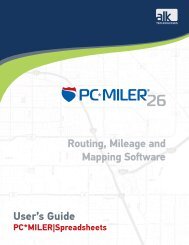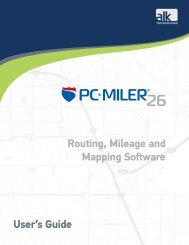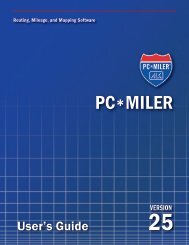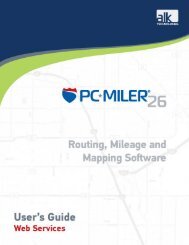Create successful ePaper yourself
Turn your PDF publications into a flip-book with our unique Google optimized e-Paper software.
3.17 Getting the ZIP/Postal Code from a City Name<br />
The prototype for the ZIPCode function is:<br />
ZIPCode (City,State)<br />
NOTE: Sample workbooks using this function are in the Excel folder of your<br />
PC*MILER installation, usually in C:\ALK Technologies\PMW<strong>25</strong>x\EXCEL. See<br />
section 1.3 for a description of the provided workbooks.<br />
ZIPCode returns the postal code corresponding to a place name. The place name<br />
is a city with a state or country abbreviation (e.g. Austin, TX or Sion, FR). Any<br />
place in the PC*MILER database may be used, with the exception of Canadian<br />
place names. ZIPCode returns a -1 if the place name you entered is invalid.<br />
HINT: You can use the ZIPCode function to test if a given number is a valid<br />
postal code. For example, the following Excel command will return TRUE if cell<br />
B2 contains a valid postal code and FALSE if it does not:<br />
=NOT (EXACT(-1,ZIPCode(B2)))<br />
NOTE: Neither postal codes outside of the U.S. nor SPLC’s can be derived from<br />
this function. However, Canadian and Worldwide codes can be found using the<br />
Location Lookup dialog. In Excel 2003, select Insert menu > Location<br />
Lookup…, then enter a city/state (example: ‘Montreal, QC’ – see below) and<br />
click Lookup. Make a selection from the pick list. Excel 2007 users, simply click<br />
the Add-Ins menu on the Excel toolbar and select LocationLookup.<br />
PC*MILER|Spreadsheets User’s Guide 30