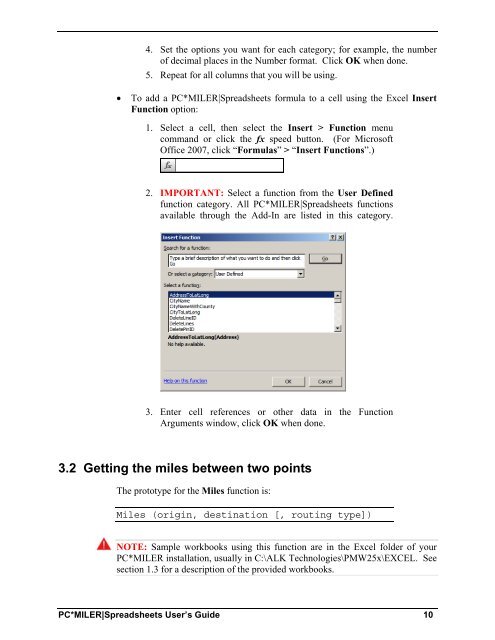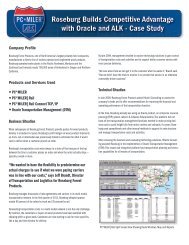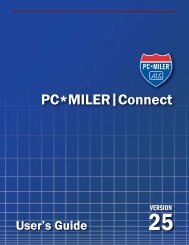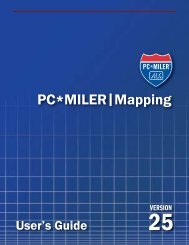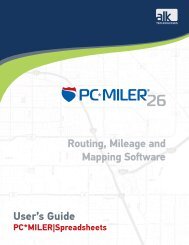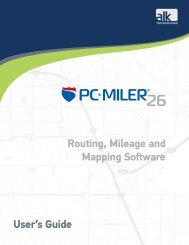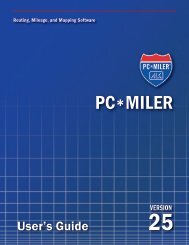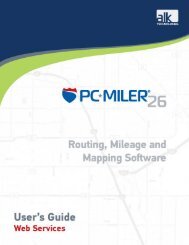Create successful ePaper yourself
Turn your PDF publications into a flip-book with our unique Google optimized e-Paper software.
4. Set the options you want for each category; for example, the number<br />
of decimal places in the Number format. Click OK when done.<br />
5. Repeat for all columns that you will be using.<br />
� To add a PC*MILER|Spreadsheets formula to a cell using the Excel Insert<br />
Function option:<br />
1. Select a cell, then select the Insert > Function menu<br />
command or click the fx speed button. (For Microsoft<br />
Office 2007, click “Formulas” > “Insert Functions”.)<br />
2. IMPORTANT: Select a function from the User Defined<br />
function category. All PC*MILER|Spreadsheets functions<br />
available through the Add-In are listed in this category.<br />
3. Enter cell references or other data in the Function<br />
Arguments window, click OK when done.<br />
3.2 Getting the miles between two points<br />
The prototype for the Miles function is:<br />
Miles (origin, destination [, routing type])<br />
NOTE: Sample workbooks using this function are in the Excel folder of your<br />
PC*MILER installation, usually in C:\ALK Technologies\PMW<strong>25</strong>x\EXCEL. See<br />
section 1.3 for a description of the provided workbooks.<br />
PC*MILER|Spreadsheets User’s Guide 10