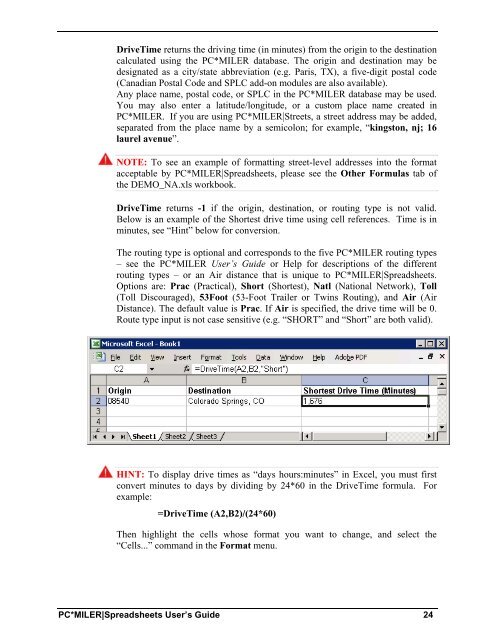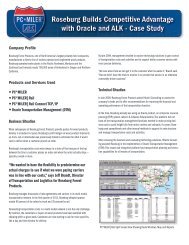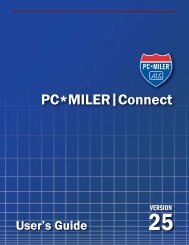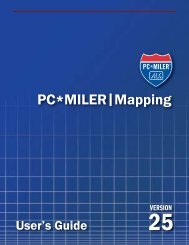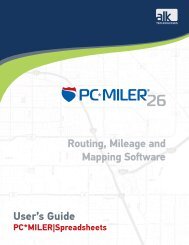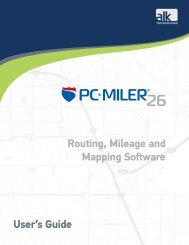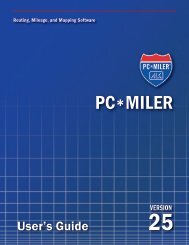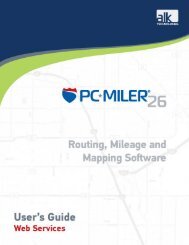You also want an ePaper? Increase the reach of your titles
YUMPU automatically turns print PDFs into web optimized ePapers that Google loves.
DriveTime returns the driving time (in minutes) from the origin to the destination<br />
calculated using the PC*MILER database. The origin and destination may be<br />
designated as a city/state abbreviation (e.g. Paris, TX), a five-digit postal code<br />
(Canadian Postal Code and SPLC add-on modules are also available).<br />
Any place name, postal code, or SPLC in the PC*MILER database may be used.<br />
You may also enter a latitude/longitude, or a custom place name created in<br />
PC*MILER. If you are using PC*MILER|Streets, a street address may be added,<br />
separated from the place name by a semicolon; for example, “kingston, nj; 16<br />
laurel avenue”.<br />
NOTE: To see an example of formatting street-level addresses into the format<br />
acceptable by PC*MILER|Spreadsheets, please see the Other Formulas tab of<br />
the DEMO_NA.xls workbook.<br />
DriveTime returns -1 if the origin, destination, or routing type is not valid.<br />
Below is an example of the Shortest drive time using cell references. Time is in<br />
minutes, see “Hint” below for conversion.<br />
The routing type is optional and corresponds to the five PC*MILER routing types<br />
– see the PC*MILER User’s Guide or Help for descriptions of the different<br />
routing types – or an Air distance that is unique to PC*MILER|Spreadsheets.<br />
Options are: Prac (Practical), Short (Shortest), Natl (National Network), Toll<br />
(Toll Discouraged), 53Foot (53-Foot Trailer or Twins Routing), and Air (Air<br />
Distance). The default value is Prac. If Air is specified, the drive time will be 0.<br />
Route type input is not case sensitive (e.g. “SHORT” and “Short” are both valid).<br />
HINT: To display drive times as “days hours:minutes” in Excel, you must first<br />
convert minutes to days by dividing by 24*60 in the DriveTime formula. For<br />
example:<br />
=DriveTime (A2,B2)/(24*60)<br />
Then highlight the cells whose format you want to change, and select the<br />
“Cells...” command in the Format menu.<br />
PC*MILER|Spreadsheets User’s Guide 24