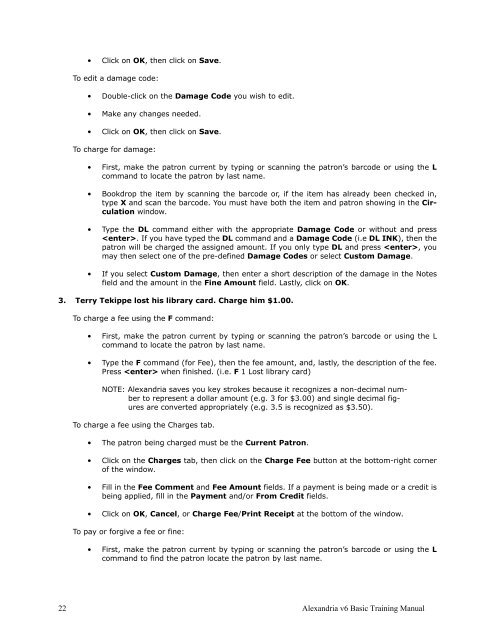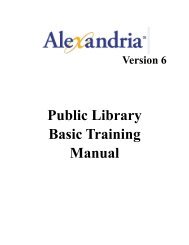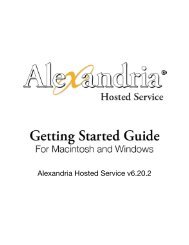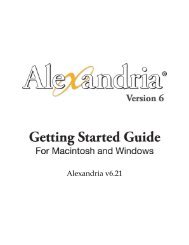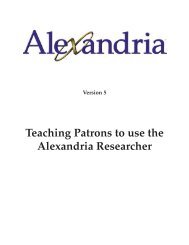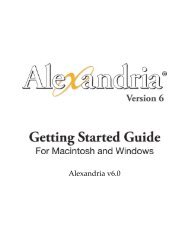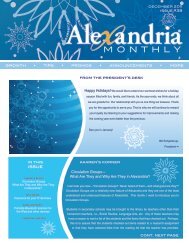Basic Training Manual - Library Automation Software
Basic Training Manual - Library Automation Software
Basic Training Manual - Library Automation Software
Create successful ePaper yourself
Turn your PDF publications into a flip-book with our unique Google optimized e-Paper software.
• Click on OK, then click on Save.To edit a damage code:• Double-click on the Damage Code you wish to edit.• Make any changes needed.• Click on OK, then click on Save.To charge for damage:• First, make the patron current by typing or scanning the patron’s barcode or using the Lcommand to locate the patron by last name.• Bookdrop the item by scanning the barcode or, if the item has already been checked in,type X and scan the barcode. You must have both the item and patron showing in the Circulationwindow.• Type the DL command either with the appropriate Damage Code or without and press. If you have typed the DL command and a Damage Code (i.e DL INK), then thepatron will be charged the assigned amount. If you only type DL and press , youmay then select one of the pre-defined Damage Codes or select Custom Damage.• If you select Custom Damage, then enter a short description of the damage in the Notesfield and the amount in the Fine Amount field. Lastly, click on OK.3. Terry Tekippe lost his library card. Charge him $1.00.To charge a fee using the F command:• First, make the patron current by typing or scanning the patron’s barcode or using the Lcommand to locate the patron by last name.• Type the F command (for Fee), then the fee amount, and, lastly, the description of the fee.Press when finished. (i.e. F 1 Lost library card)NOTE: Alexandria saves you key strokes because it recognizes a non-decimal numberto represent a dollar amount (e.g. 3 for $3.00) and single decimal figuresare converted appropriately (e.g. 3.5 is recognized as $3.50).To charge a fee using the Charges tab.• The patron being charged must be the Current Patron.• Click on the Charges tab, then click on the Charge Fee button at the bottom-right cornerof the window.• Fill in the Fee Comment and Fee Amount fields. If a payment is being made or a credit isbeing applied, fill in the Payment and/or From Credit fields.• Click on OK, Cancel, or Charge Fee/Print Receipt at the bottom of the window.To pay or forgive a fee or fine:• First, make the patron current by typing or scanning the patron’s barcode or using the Lcommand to find the patron locate the patron by last name.22 Alexandria v6 <strong>Basic</strong> <strong>Training</strong> <strong>Manual</strong>