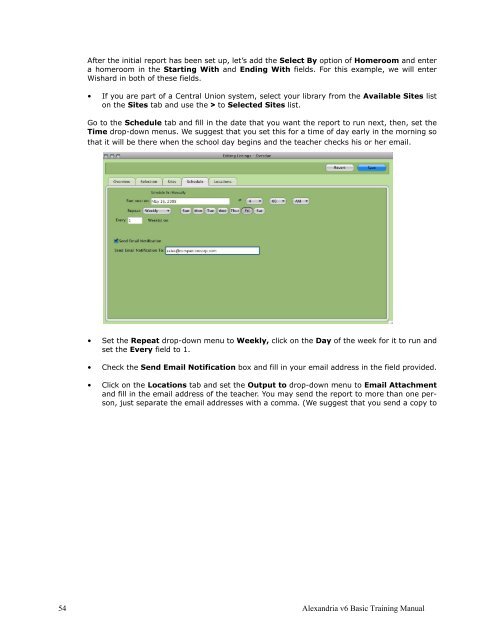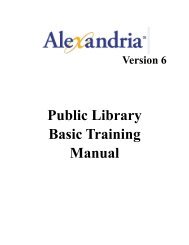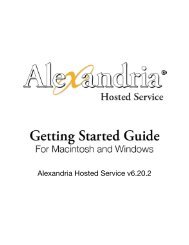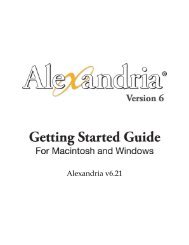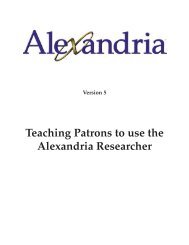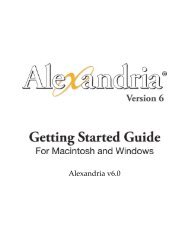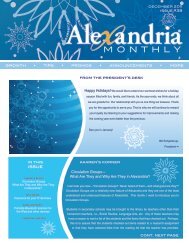Basic Training Manual - Library Automation Software
Basic Training Manual - Library Automation Software
Basic Training Manual - Library Automation Software
Create successful ePaper yourself
Turn your PDF publications into a flip-book with our unique Google optimized e-Paper software.
After the initial report has been set up, let’s add the Select By option of Homeroom and entera homeroom in the Starting With and Ending With fields. For this example, we will enterWishard in both of these fields.• If you are part of a Central Union system, select your library from the Available Sites liston the Sites tab and use the > to Selected Sites list.Go to the Schedule tab and fill in the date that you want the report to run next, then, set theTime drop-down menus. We suggest that you set this for a time of day early in the morning sothat it will be there when the school day begins and the teacher checks his or her email.• Set the Repeat drop-down menu to Weekly, click on the Day of the week for it to run andset the Every field to 1.• Check the Send Email Notification box and fill in your email address in the field provided.• Click on the Locations tab and set the Output to drop-down menu to Email Attachmentand fill in the email address of the teacher. You may send the report to more than one person,just separate the email addresses with a comma. (We suggest that you send a copy to54 Alexandria v6 <strong>Basic</strong> <strong>Training</strong> <strong>Manual</strong>