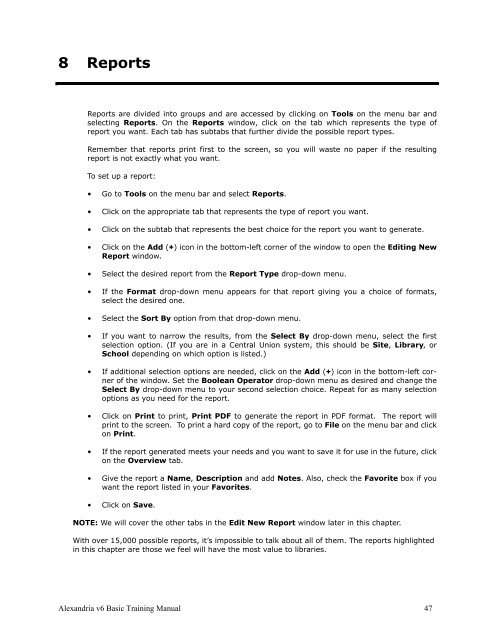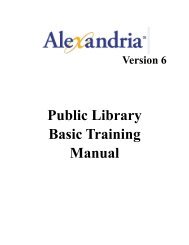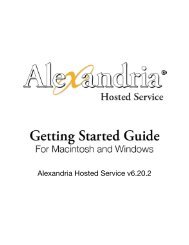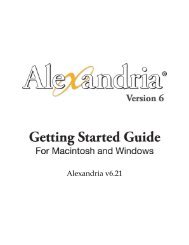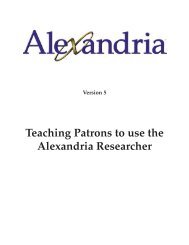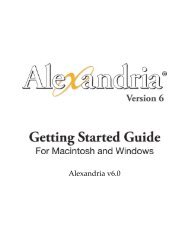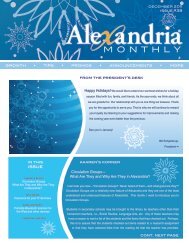Basic Training Manual - Library Automation Software
Basic Training Manual - Library Automation Software
Basic Training Manual - Library Automation Software
You also want an ePaper? Increase the reach of your titles
YUMPU automatically turns print PDFs into web optimized ePapers that Google loves.
8 ReportsReports are divided into groups and are accessed by clicking on Tools on the menu bar andselecting Reports. On the Reports window, click on the tab which represents the type ofreport you want. Each tab has subtabs that further divide the possible report types.Remember that reports print first to the screen, so you will waste no paper if the resultingreport is not exactly what you want.To set up a report:• Go to Tools on the menu bar and select Reports.• Click on the appropriate tab that represents the type of report you want.• Click on the subtab that represents the best choice for the report you want to generate.• Click on the Add (+) icon in the bottom-left corner of the window to open the Editing NewReport window.• Select the desired report from the Report Type drop-down menu.• If the Format drop-down menu appears for that report giving you a choice of formats,select the desired one.• Select the Sort By option from that drop-down menu.• If you want to narrow the results, from the Select By drop-down menu, select the firstselection option. (If you are in a Central Union system, this should be Site, <strong>Library</strong>, orSchool depending on which option is listed.)• If additional selection options are needed, click on the Add (+) icon in the bottom-left cornerof the window. Set the Boolean Operator drop-down menu as desired and change theSelect By drop-down menu to your second selection choice. Repeat for as many selectionoptions as you need for the report.• Click on Print to print, Print PDF to generate the report in PDF format. The report willprint to the screen. To print a hard copy of the report, go to File on the menu bar and clickon Print.• If the report generated meets your needs and you want to save it for use in the future, clickon the Overview tab.• Give the report a Name, Description and add Notes. Also, check the Favorite box if youwant the report listed in your Favorites.• Click on Save.NOTE: We will cover the other tabs in the Edit New Report window later in this chapter.With over 15,000 possible reports, it’s impossible to talk about all of them. The reports highlightedin this chapter are those we feel will have the most value to libraries.Alexandria v6 <strong>Basic</strong> <strong>Training</strong> <strong>Manual</strong> 47