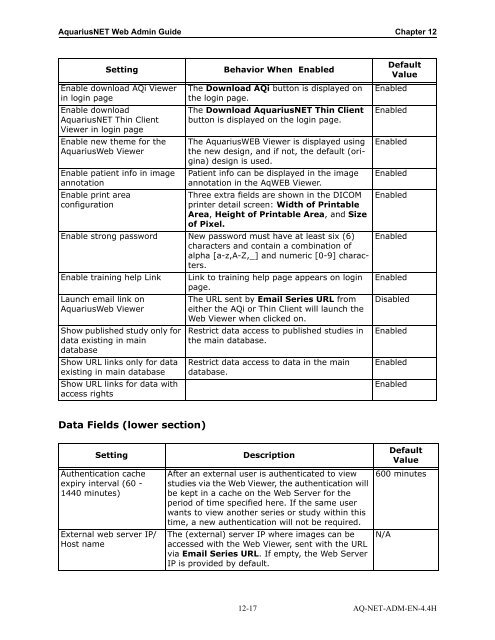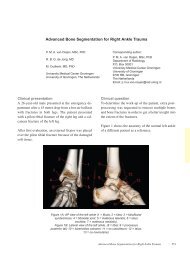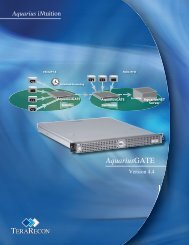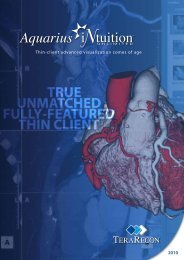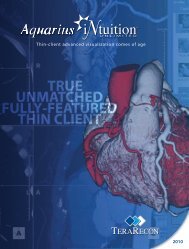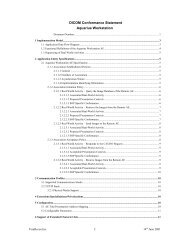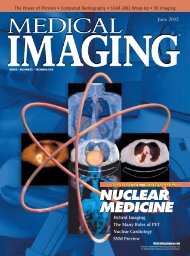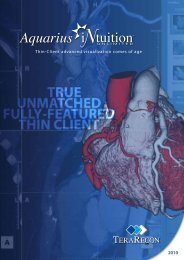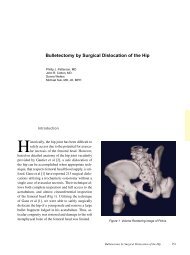Aquarius Web Admin Guide
Aquarius Web Admin Guide - TeraRecon
Aquarius Web Admin Guide - TeraRecon
- No tags were found...
Create successful ePaper yourself
Turn your PDF publications into a flip-book with our unique Google optimized e-Paper software.
<strong>Aquarius</strong>NET <strong>Web</strong> <strong>Admin</strong> <strong>Guide</strong> Chapter 12<br />
Setting<br />
Enable download AQi Viewer<br />
in login page<br />
Enable download<br />
<strong>Aquarius</strong>NET Thin Client<br />
Viewer in login page<br />
Enable new theme for the<br />
<strong>Aquarius</strong><strong>Web</strong> Viewer<br />
Enable patient info in image<br />
annotation<br />
Enable print area<br />
configuration<br />
The Download AQi button is displayed on<br />
the login page.<br />
The Download <strong>Aquarius</strong>NET Thin Client<br />
button is displayed on the login page.<br />
The <strong>Aquarius</strong>WEB Viewer is displayed using<br />
the new design, and if not, the default (origina)<br />
design is used.<br />
Patient info can be displayed in the image<br />
annotation in the AqWEB Viewer.<br />
Three extra fields are shown in the DICOM<br />
printer detail screen: Width of Printable<br />
Area, Height of Printable Area, and Size<br />
of Pixel.<br />
Enable strong password New password must have at least six (6)<br />
characters and contain a combination of<br />
alpha [a-z,A-Z,_] and numeric [0-9] characters.<br />
Enable training help Link<br />
Launch email link on<br />
<strong>Aquarius</strong><strong>Web</strong> Viewer<br />
Show published study only for<br />
data existing in main<br />
database<br />
Show URL links only for data<br />
existing in main database<br />
Show URL links for data with<br />
access rights<br />
Behavior When Enabled<br />
Link to training help page appears on login<br />
page.<br />
The URL sent by Email Series URL from<br />
either the AQi or Thin Client will launch the<br />
<strong>Web</strong> Viewer when clicked on.<br />
Restrict data access to published studies in<br />
the main database.<br />
Restrict data access to data in the main<br />
database.<br />
Default<br />
Value<br />
Enabled<br />
Enabled<br />
Enabled<br />
Enabled<br />
Enabled<br />
Enabled<br />
Enabled<br />
Disabled<br />
Enabled<br />
Enabled<br />
Enabled<br />
Data Fields (lower section)<br />
Setting<br />
Authentication cache<br />
expiry interval (60 -<br />
1440 minutes)<br />
External web server IP/<br />
Host name<br />
Description<br />
After an external user is authenticated to view<br />
studies via the <strong>Web</strong> Viewer, the authentication will<br />
be kept in a cache on the <strong>Web</strong> Server for the<br />
period of time specified here. If the same user<br />
wants to view another series or study within this<br />
time, a new authentication will not be required.<br />
The (external) server IP where images can be<br />
accessed with the <strong>Web</strong> Viewer, sent with the URL<br />
via Email Series URL. If empty, the <strong>Web</strong> Server<br />
IP is provided by default.<br />
Default<br />
Value<br />
600 minutes<br />
N/A<br />
12-17 AQ-NET-ADM-EN-4.4H